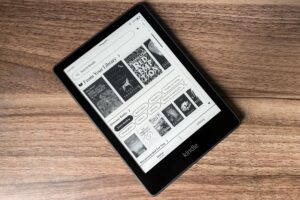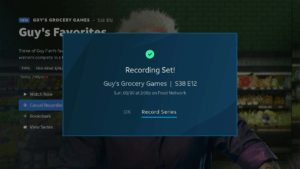How to delete your personal info from the internet for free

For years, Google made it incredibly easy to look up someone’s address, phone number, age, and other personal info.
All you had to do was type in a person’s name and where they live, and you’d get all kinds of details from sites like Whitepages and Spokeo, which pull together that info from public and private sources. Creepy as this is, doing anything about it has always been a slog, and most people never bothered.
While some companies charge hundreds of dollars per year to remove this data on your behalf, that’s not really necessary. If you have an hour or so to spare, you can hide your personal information from casual snoopers on Google, and even on the people search sites themselves. It’s well worth the effort and doesn’t cost you anything.
Google’s search results removal tool
Google’s search results removal tool lets you hide pages that include your personal details with just a few clicks. Here’s how it works:
- Search for your name and a bit of personal info, such as your street number, your city or town, or the last four digits of your phone number.
- When you find a result that includes your information, click the ⋮ button next to it.

- In the sidebar menu that pops up, click “Remove Result.”
- When asked why you’d like to remove the result, select “It shows my personal info and I don’t want it there.”
- Select “Contact Info,” enter your name, and specify the type of info that appears on the page. (If the page shows multiple types, such as your address and phone number, you can select either one.)
- Type in your name and the contact info that appears on the page.
- Click “Send” to confirm the request.
Google says it responds to these requests within a few days, but usually it takes less than an hour. While requests are subject to Google’s removal policies—it won’t for instance, pull results that are newsworthy, or that come from government sources—it seems to be pretty lax overall. I was even able to remove a page about my wife that listed me as a relative and included a previous home address.
One catch: Removal requests require a Google account, so you’ll need to set one up if you don’t have one already.
But once you’ve done that, you’ll be able to track each request through Google’s “Results about you” dashboard . An update to this dashboard, coming soon, will also proactively surface results that include your personal info, and you’ll be able to get notified through Google’s mobile app if new results arise.

A deeper cleanse
Removing a result from Google search doesn’t delete the page itself. People can still look up that information through other search engines or by going directly to sites like Whitepages.
If you want to delete the underlying info, start by setting up Permission Slip, a free app from Consumer Reports that I wrote about a couple years ago. The app’s “Auto Requests” feature automates the process of getting data brokers to delete your info, some of which feeds into popular people search sites. The app is available for both iOS and Android.
Beyond that, you’ll have to make opt out requests with each individual site. Burdensome as this may seem, usually it’s just a matter of finding their opt out pages, then submitting a link to the offending page along with a valid email address to verify the request.

Making manual opt out requests
Here’s where you can find the opt out pages for major people search sites:
- Spokeo
- Whitepages
- BeenVerified/PeopleLooker/NeighborWho
- InstantCheckmate/Intellius/TruthFinder/US Search
- ClustrMaps
- Nuwber
- MyLife
- PeekYou
- PeopleFinders
- CheckPeople
- TruePeopleSearch
- USPhoneBook
- FastPeopleSearch
- SearchPeopleFree
- Radaris
- Unmask
DeleteMe also offers a searchable list of guides to opting out of more sites.
A couple caveats though: Strongly consider using a disposable email address for your requests—no need to give these companies more info than they already have—and do not pay for any opt out services they might try to offer.
Should you pay for data removal?
If all that seems like too much work, you can always pay a third-party service to handle deletion requests for you. DeleteMe, for instance, charges $129 per year for data removal service, while Optery charges $249 per year for its “Ultimate” package.
But much like third-party antivirus software and system cleaners, these services tend to inflate the amount of work they’re actually doing. An investigation by Consumer Reports found that these services are less effective than manually making opt-out requests on your own.

That tracks with my own experience trying out Optery. When I signed up for its free version, it claimed that 246 sites were exposing my personal data, yet when I clicked through on many of the results, said data was nowhere to be found. With the steps I’d taken above, most sites have already removed my data or are in the process of doing so, and none of them are showing up in Google anyway.
If you insist on paying for data removal service, use EasyOptOuts instead. It only costs $20 per year, and while I haven’t tried it myself, Consumer Reports found that it’s just as effective as Optery’s most expensive plan—and more effective than other, pricier services. EasyOptOuts also received a positive review from Privacy Guides, another site that I trust.
Security through obscurity
Ultimately, the goal is not to banish every trace of personal information from the internet. That’s a Sisyphean task, especially given how often our data simply leaks into the hands of hackers.
But the more friction you can introduce to the process of looking up your personal info, the more you’ll be able to deter casual snooping. To that end, even just a little effort goes a long way.
Got questions on this topic? Just send me an email.
More Advisorator guides:

The ultimate list of awesome apps
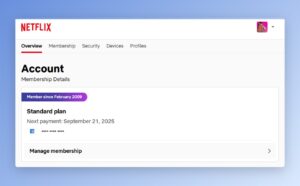
How to audit your streaming subscriptions
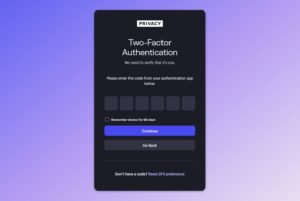
Set up two-factor authentication the right way

Newmy’s YouTube Downloader