9/12/2023: A $300 phone for $40

Cheap trick for a new phone
Plus: Smart home hacking, connected car creepiness, and the nice way to share music

Hey folks, I’m unlocking this week’s feature column for everyone. If you dig it, consider upgrading to a paid subscription!
A couple weeks ago, I got an intriguing alert from Slickdeals, promising a brand-new, $300 Android phone for $40.
The phone in question is Motorola’s Moto G Stylus 5G, whose reviews (at full price) range from it’s decent to surprisingly good for the money. It has a 6.6-inch display with a smooth 120Hz refresh rate, 256GB of storage, a built-in stylus, and cameras that everyone agrees are mediocre. It also has a headphone jack and MicroSD slot, both rarities in 2023.
This phone would not have crossed my radar at full asking price, but at $40, my mind got to thinking about the possibilities. Having a cheap spare phone can be useful in all kinds of scenarios (which I’ll get to shortly), and the Moto G Stylus 5G could even be a passible daily driver if you’re not a big picture taker.
How to get the cheap phone
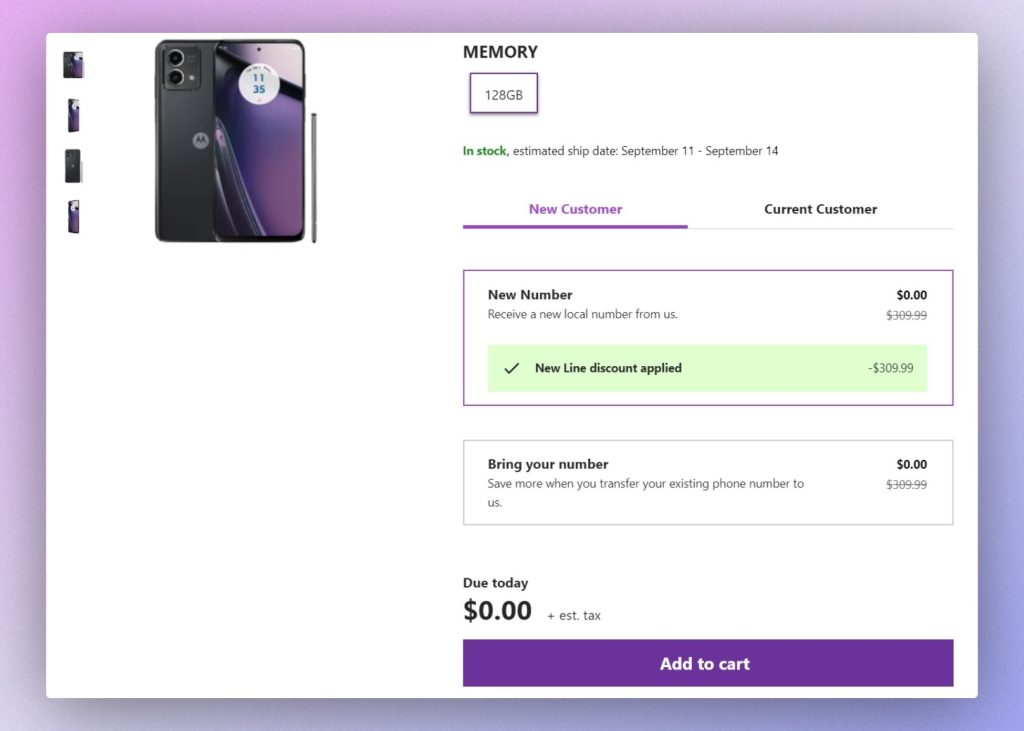
Metro, T-Mobile’s prepaid wireless brand, is currently giving away the Moto G Stylus 5G in exchange for one month of cell service, which costs $40. The bill is paid up front, and once you get the phone you can cancel service and keep the phone forever.
A few strings are attached, though:
- It’s locked to Metro for 180 days. You don’t have to pay for service that whole time. Per the folks at Slickdeals, all you need is the initial activation, at which point you can wait out the 180-day period and unlock the phone through its settings menu.
- It may not work with Verizon: To be sure, you’ll have to look up the device’s IMEI number on Verizon’s website, which requires the phone in hand.
- Limited refund window: A customer service rep told me you can only get the $40 service charge back by returning the phone within 7 days. (The phone itself has a one-year warranty.)
As part of this process, you’ll be signing up for an account with Metro, but you don’t have to switch providers unless you actually want to become a Metro customer. Instead, you’ll just sign up as a new customer with a new phone number, which you won’t actually use for anything other than activating the phone.
- Head to Metro’s Moto G Stylus product page.
- Turn off any ad blockers you might be using in your browser. (I’m using Brave, and its tracker blocking messed with the checkout process.)
- Select “New Number,” then add to cart.
- On the plan selection page, choose the cheapest plan at $40 per month.
- Fill out your contact info. (Feel free to use a masked email address.)
- Choose an area code for the number Metro will assign to you.
- Set up an eight-digit PIN and a security question. Consider writing these down or, ideally, storing them in a password manager.
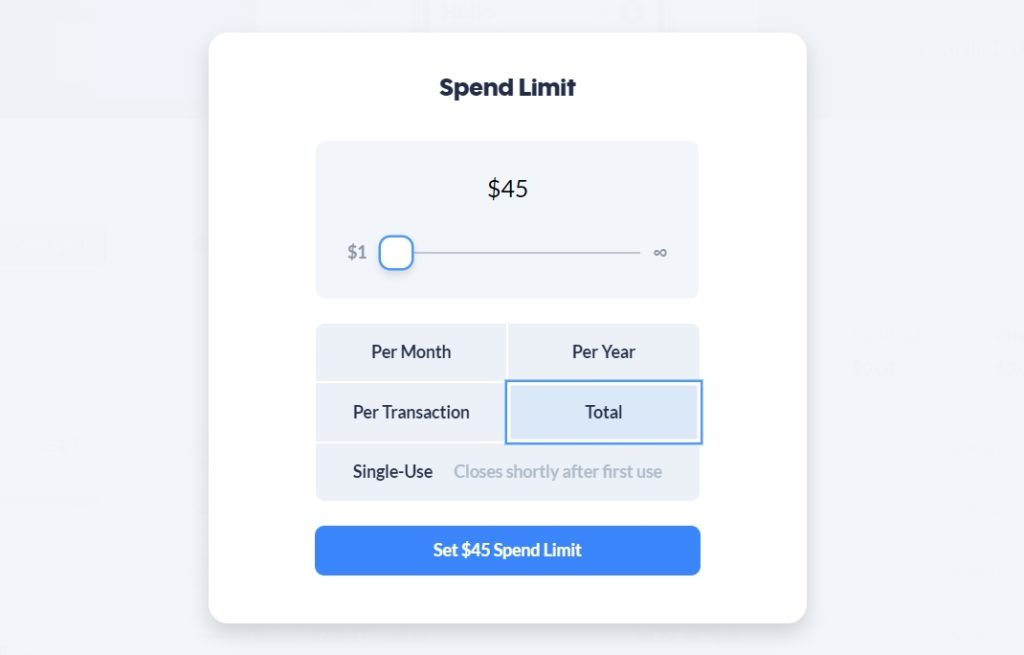
At this point, you should be on the “Payment info” screen. Instead of using your regular credit card, consider using a masked credit card, like the ones Privacy.com offers for free. If you set a total spending limit of $45, that should cover the phone’s total cost without any risk of being charged for ongoing wireless service.
After entering your payment info, confirm that you’re only being charged $40 on the final checkout page, then click “Place your order.” The phone will ship along with a SIM card that you can use to activate service online. The folks at Slickdeals suggest avoiding Metro stores at all costs so you don’t get upsold on extra service.
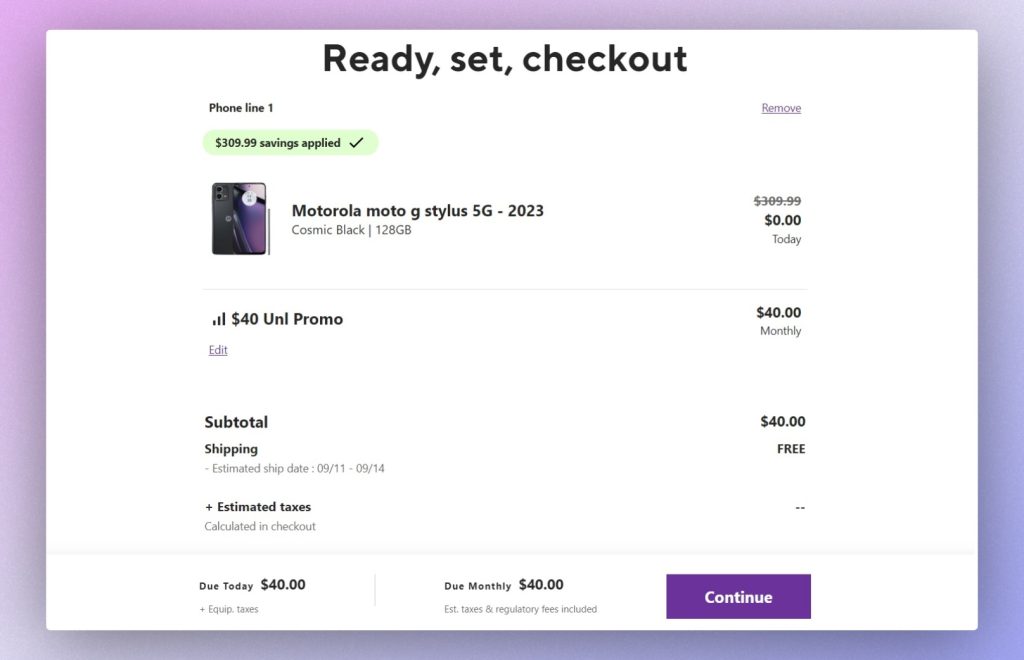
Spare phone ideas
Having gone though the purchase process, I’ve become oddly excited about the prospect of having a throwaway phone—especially one with a MicroSD slot and headphone jack. Some ideas that come to mind:
- Using it as a portable smart home camera with an app like Alfred.
- Loading my entire music collection to use as a portable MP3 player, with an app like CloudPlayer or the iPod-like RetroPod.
- Loading it up with game emulators to use with a mobile controller, like the Razer Kishi.
- Plugging it into my Echo speaker’s aux input, for use as an AirPlay receiver with AirPin.
- Turning it into a PC webcam with DroidCam.
- Letting my kids play around with it, with less concern that they’ll throw and/or step on it.
- Tossing it in my travel bag in case something happens to my main phone.
- Using it as a low-risk platform for rooting and modding Android.
None of those scenarios require the phone to be great, and most don’t even require cellular connectivity. While I wouldn’t spend $300 to mess around with such possibilities, $40 seems just right.
Ask Jared
Hey, let’s try something new in this week’s newsletter! In response to last week’s issue about smart plugs, Nancy G. sent along a recent article about a vulnerability in TP-Link’s Tapo app and light bulbs, which raises an interesting question: Should we be worried about the security of smart home gear?
As with any internet-connected device, smart home gadgets aren’t hack-proof, and using them carries a small degree of risk. But if the device maker is reputable and has a track record of updating its software, you probably don’t have much to worry about.
With this TP-Link vulnerability, for instance, the attacker would need to be physically close to your home so they could force TP-Link’s bulbs into setup mode, all for the purpose of accessing your Wi-Fi network. Unless you’re a secret agent or someone else who’s especially susceptible to targeted hacking, the likelihood of being attacked like this is minimal. Besides, TP-Link started rolling out fixes for this issue shortly after it became public, and now reports that the problem is fully solved.
I’m reminded of a story I wrote in 2019 about the fear of smart TVs catching malware. The idea makes for great headlines—especially if you’re a company selling security solutions—but I’ve still yet to hear of TVs being hacked in the course of normal usage. Stick with well-known brands and keep your apps and devices up to date, and you should be fine.
Want “Ask Jared” to be a recurring thing? Send questions by replying to this email! You can also join the Advisorator Slack crew to ask me your questions in real-time.
Need to know
Connected car creepiness: Mozilla put out an interesting report last week on the increasingly awful privacy policies of modern automobiles. Cars these days are loaded with sensors, cameras, and microphones, and car makers’ privacy policies give them broad latitude to do what they please with that data. (One especially wild example: Nissan’s privacy policy says it can collect and share information about users’ sexual activity—hopefully gleaned from external sources, rather than, say, monitoring in-car behavior.) Mozilla found that 76% of auto makers sell user data to other companies, and 56% will share info with law enforcement upon request, no court order required.
Mozilla has separate breakdowns for each auto maker, each with their own set of tips, but fully opting out is an ordeal, as you’d expect. At the very least, I’d suggest digging into your car’s infotainment panel in search of some data collection toggles. I found a bunch on my Ford in the “Connectivity” menu. (Ideally we’d have some actual privacy laws so that the burden of opting out doesn’t fall on users, but that’s a whole other story.)
Tip of the moment
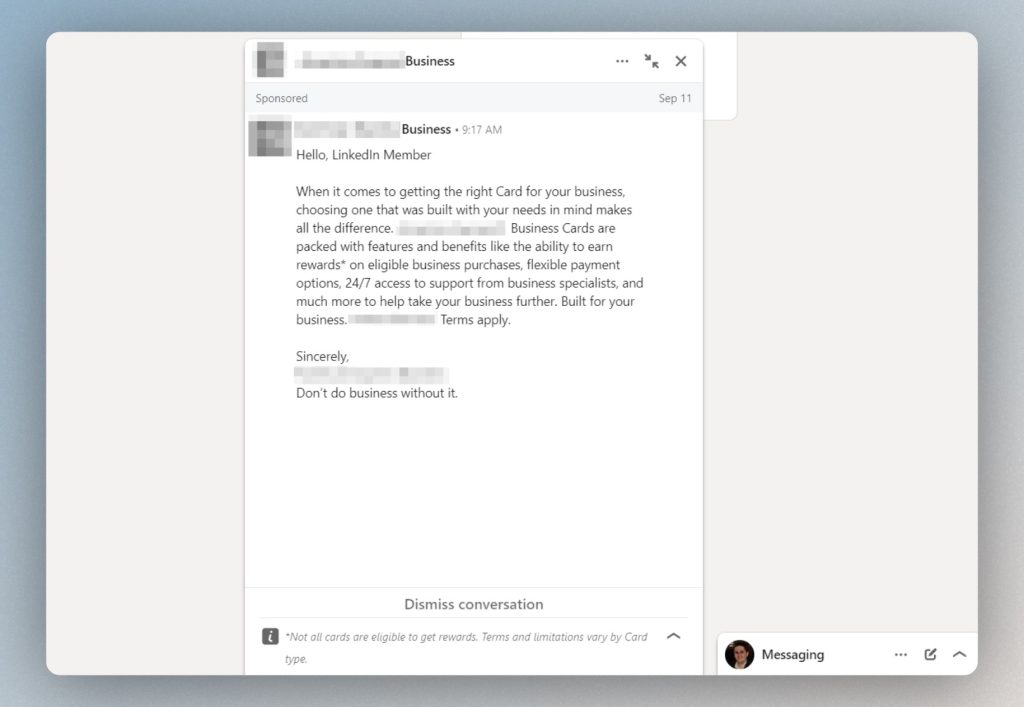
Banish LinkedIn’s message ads: Yesterday morning, I logged into LinkedIn (don’t ask) and was greeted with a direct message from a credit card company. Apparently this is a new “feature” called Sponsored Messaging, which lets businesses bother you with unsolicited chats unless you opt out. Here’s how to do that:
- Click your profile icon, then head to Settings & Privacy
- Click the “Data Privacy” tab, then select “Messages” under the “Who can reach you” heading. (Or, just use this link.)
- Disable the “Sponsored Messages” toggle.
Friendly reminder while you’re at it: To disable one of LinkedIn’s creepiest settings, head to the Profile viewing options page under “Visibility” and select “Private mode.” That way, other people can’t see when you’ve looked at their profiles.
Now try this
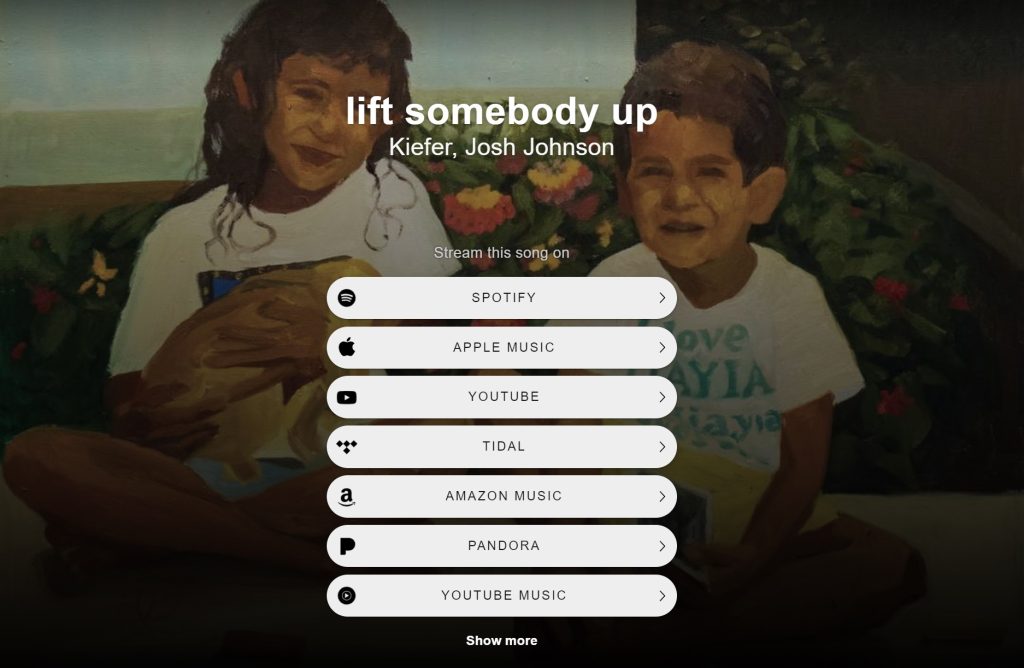
A nice way to share music: Ever get a link to a song on Apple Music or Spotify, only to realize you can’t listen because you’re not a subscriber? Songwhip provides a better way to share. Just paste in an artist/album/song link from one streaming music service, and Songwhip will display links to that music on every service. You can then send the Songwhip page to others so they can choose where to listen. It’s a little less efficient than sending a Spotify or Apple Music link, but it’s also less presumptuous.
Around the web
- The new Sonos Move speaker looks like a hefty upgrade. (I’m a fan of the first-gen version.)
- Google kinda, sorta half-announces a new Pixel phone and smartwatch.
- Google is also raising Nest security subscription prices.
- Microsoft prepares to remove WordPad from Windows.
- Apple just patched a big iOS security hole, so update your iPhone.
- Wyze screws up again, lets users see other people’s camera footage.
- By me: How to use SyncThing, a geeky cloudless file sync tool.
Spend wisely

It’s been a while since I’ve mentioned any portable power station deals, so here’s a notable one from Jackery, whose 293 Wh power station is currently on sale for $229. That’s about $50 off the usual price on a power station that, if you’re a longtime reader, you might recall was recommended by my friend who lives in a woodland cabin.
If you need more power, Jackery’s 1002 Wh power station is also on sale for $799. It usually floats between $900 and $1,000.
Thanks for reading!
Got tech questions for me? Feedback on how to improve this newsletter? Ideas on what to cover next? You know what to do.
Until next week,
Jared
