Unlock extra mouse powers

Put those extra mouse buttons to use
Plus: A powerful keyboard command tool, pre-Memorial Day deals, and the one place to turn off a password manager

Hey there! I’m Jared Newman, and this is Advisorator, my weekly tech advice newsletter. If someone sent you this newsletter, you can sign up here.
🔒 You’re currently reading the free edition. This week’s paid subscriber edition covers a powerful keyboard command tool, ways to transfer music between streaming services, and the one place you should turn off a password manager. Consider upgrading!
For years, I never used the extra buttons on the side of my mouse, and mostly just viewed them as a nuisance. Too often I’d click them by accident and trigger some unwanted action, like navigating back to the last page in my web browser.
Lately, though, I’ve taken control of those extra mouse buttons and made them a big part of my workflow. All it took was an attitude adjustment and some free software for Windows and MacOS.
How I’m using my extra mouse buttons
I use a Logitech MX Master 3S mouse, which has a clickable scroll wheel on top and two extra buttons under my thumb on the left side. Here’s how I’ve set them up now:
- Left side buttons: Move to the next or previous virtual desktop with Windows Task View or MacOS Spaces. (Read about my virtual desktop setup here.)
- Click the left and right mouse buttons simultaneously: Reveals the Task View menu in Windows or Mission Control menu in MacOS.
- Click the right and middle mouse buttons simultaneously: Shows the desktop in Windows or MacOS.
- Middle mouse button: Activates the voice-to-text dictation keyboard shortcut in Wispr Flow for Windows or Superwhisper for MacOS.
Of course, you don’t need to use these exact functions. You can also map your mouse buttons to more common functions like copy and paste or media controls, or set them to launch specific apps. Or, if you’re just annoyed by your mouse’s extra buttons, you can set them to do nothing at all.
Some mouses come with their own apps for programming extra buttons, such as Logi Options+ for Logitech products. But if your mouse doesn’t have its own software, or you find its functions too limiting, you can turn to third-party apps instead.
Mapping mouse buttons in Windows

On the Windows side, X-Mouse Button Control is a free app (with optional donations) for remapping the buttons on any mouse.
Open the app, and you’ll see a list of mouse buttons, each with a drop-down menu for choosing what that button should do when you click it. The menu has lots of predefined commands, like “Alt-Tab” and “Reveal Desktop,” but you can also use the “Simulated Keys” setting to trigger any keyboard shortcut from your mouse.
X-Mouse Button Control also offers a neat “Button Chording” feature, which lets you press two mouse buttons together to trigger additional actions. That’s now the easiest way for me to open Task View on my desktop PC.

Dig further into the app, and you’ll find even more ways to program your mouse. The “Button Held” option lets you program actions by long-pressing any mouse button, and the “Layers” feature can map an entire set of extra functions to each button, for instance while holding down the modifier keys on your keyboard. (You can set up this layer control under Settings > Modifier Keys.
Mapping MacOS mouse buttons

MacOS has a bunch of neat apps for programming your mouse buttons, but if you just want a simple option without any fancy chording or layering features, Linear Mouse gets the job done for free.
Programming your buttons in Linear Mouse is easy: Just head to the Buttons tab, click the “+” button, then press the mouse button you want to set up. You’ll see a drop-down menu with a list of potential actions to assign.
For more advanced mouse controls, I recommend SteerMouse, which costs $20, but offers a 30-day trial with no payment info necessary.

SteerMouse has the same basic button remapping features as LinearMouse, but it also offers a “Chords” feature that lets you perform extra actions by clicking two mouse buttons at the same time. To set this up, just head to the Chords tab, hit the “+” button. Choose, and choose a pair of mouse buttons. You can then use the “Function” menu to choose what happens when you click them.
With SteerMouse, you can also combine mouse buttons with keyboard modifiers such as Cmd and Shift to perform extra actions. To set this up, click your desired modifier keys at the bottom of the app so they’re highlighted in grey, then click the mouse button you want to assign. Now you can assign a function that only triggers when the modifier key is pressed. (You can combine these modifier keys with Chords as well, effectively allowing for dozens of mouse-based shortcuts.)
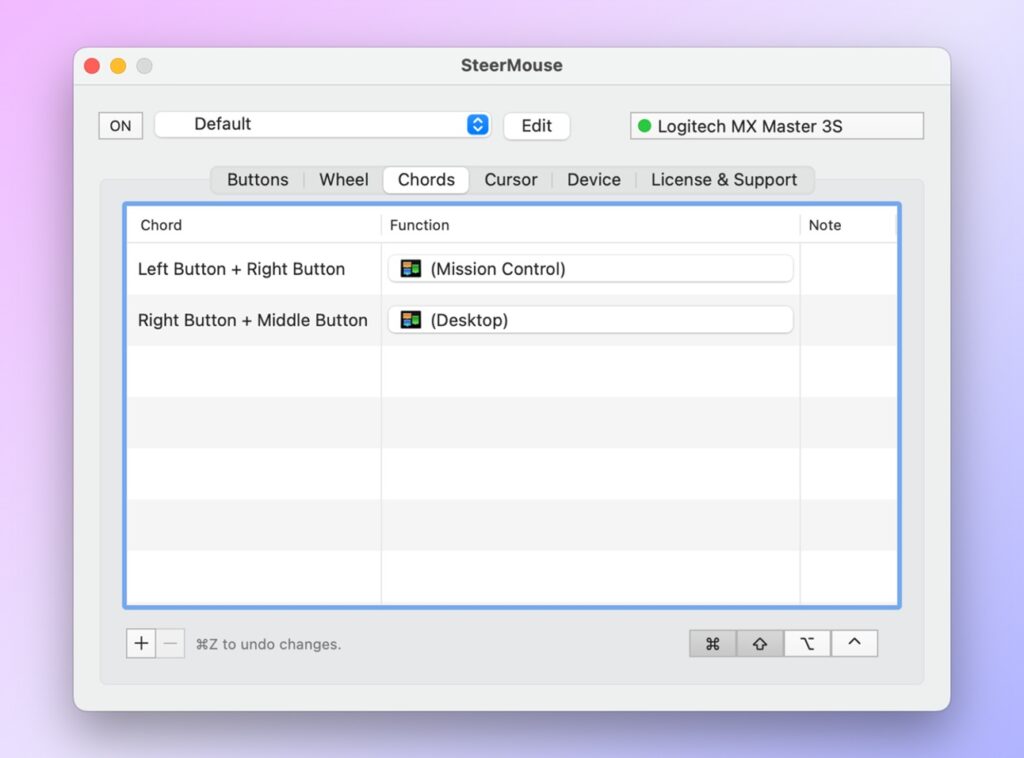
Note: These apps require Accessibility permissions on MacOS, allowing them to perform computer functions on your behalf. Once installed, head to Settings > Privacy & Security > Accessibility, then enable the toggles for either LinearMouse or SteerMouse.
A word of caution
With apps like SteerMouse and X-Mouse, it’s easy to go overboard with shortcuts that you have little chance of even remembering. My advice is to start small, with just a handful of common actions that you can’t perform as easily with your keyboard or on-screen menus. Once you find the right mouse functions, though, you might wonder how you used your computer without them.
🔒 More tech knowledge awaits
The newsletter continues here for Advisorator’s paying members, including:
- A powerful keyboard command tool
- Ways to transfer music between streaming services
- Major pre-Memorial Day savings on TVs, speakers, iPhones, and more.
- The one place you should turn off a password manager
Check out my recently-revamped membership benefits page for more info!
Thanks for reading! If you have any questions for me, just reply to this email to get in touch.
Until next week,
Jared
Did someone share this newsletter with you? Sign up to get it every Tuesday.
