How to download all your Amazon Kindle e-books in bulk
| | |
On February 26, Amazon will disable the option to download Kindle e-book files from its website to your computer.
This won’t affect your ability to read e-books on Amazon’s Kindle e-readers or Kindle mobile app. But without a copy of the files, you won’t be able to load e-books onto early 3G-only Kindle devices, nor will you be able to remove DRM to transfer your books onto other e-readers or apps besides Amazon’s own. Downloading the files now will let you maintain that flexibility in the future.
While you can always download each e-book manually from Amazon’s book list page using the “Download & transfer via USB” option, this can be pretty tedious if you have hundreds of books in your collection. That’s where Amazon Kindle Bulk Downloader comes in. This free command line tool can download hundreds of e-books from your Kindle library in seconds.
| ||||
Setting up Amazon Kindle Bulk Downloader takes a few minutes, but it’ll save you a lot of time in the end. Just follow these step-by-step instructions:
Install Git on your computer
You’ll need to install Git to add the Amazon Kindle Bulk Downloader tool to your computer. Just visit this GitHub web page, then follow the Windows or Mac installation links. Run the installer, and keep all the default settings selected.
Install Bun on your computer.
Bun is a command line program for running JavaScript projects on your computer. Here’s how to set it up:
For Windows:
- Open Command Prompt
- Paste the following and hit Enter:
powershell -c "irm bun.sh/install.ps1|iex"For Mac:
- Open Terminal
- Paste the following and hit Enter:
curl -fsSL https://bun.sh/install | bashSet up your bulk downloader folder
Create a folder on your computer in File Explorer (for Windows) or Finder (for Mac). The exact folder name doesn’t matter but for the sake of this guide, I’ll call it BulkKindle.
Mac users: You should also enable opening a Terminal in specific folders, which will make subsequent steps easier:
- Head to System Settings > Keyboard > Keyboard Shortcuts.
- Click “Services” in the left sidebar.
- Expand the “Files and Folders” section and enable “New Terminal at Folder.”
Add the Bulk Downloader tool to your computer
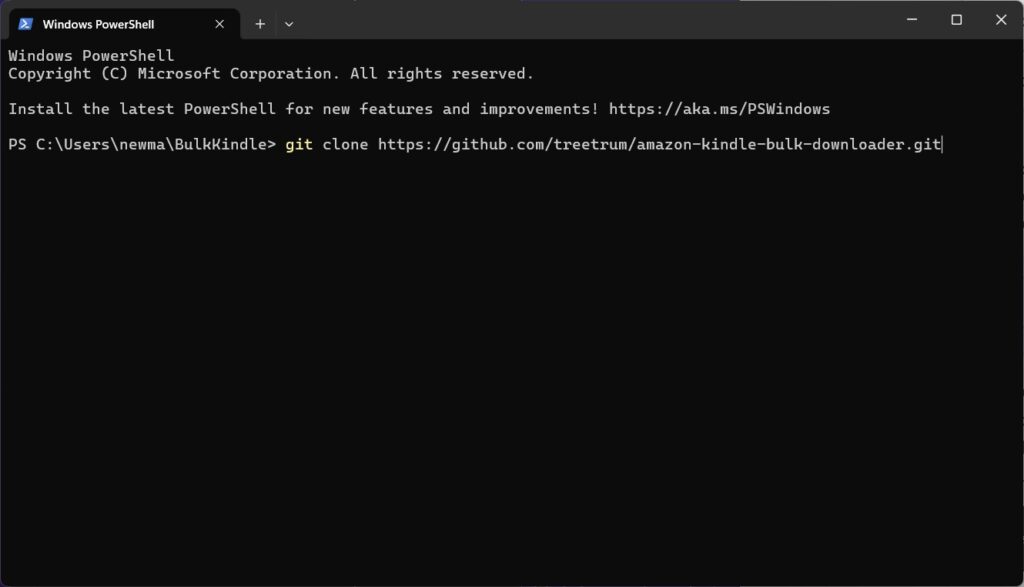
In Windows:
- Open the BulkKindle folder you created in File Explorer.
- Hold Shift and right-click on any open space, then select “Open in Terminal.”
- Paste the following into the Terminal and hit Enter:
git clone https://github.com/treetrum/amazon-kindle-bulk-downloader.gitOn a Mac:
- Open Terminal
- Right-click the BulkKindle folder you created and hit “New Terminal at Folder.”
- Paste the following into the Terminal and hit Enter:
git clone https://github.com/treetrum/amazon-kindle-bulk-downloader.gitPrepare the Bulk Downloader
Within the BulkKindle folder you created earlier, you should now see a new folder called amazon-kindle-bulk-downloader. Open a Terminal inside this new folder:
In Windows:
- Open the amazon-kindle-bulk-downloader folder in File Explorer.
- Hold Shift and right-click on any open space, then select “Open in Terminal.”
- Now, paste the following into your Terminal, hitting Enter after each line:
bun installbunx puppeteer browsers install chromeOn a Mac:
- Open Terminal
- Right-click the amazon-kindle-bulk-downloader folder and hit “New Terminal at Folder.”
- Now, paste the following into your Terminal, hitting Enter after each line:
bun installbunx puppeteer browsers install chrome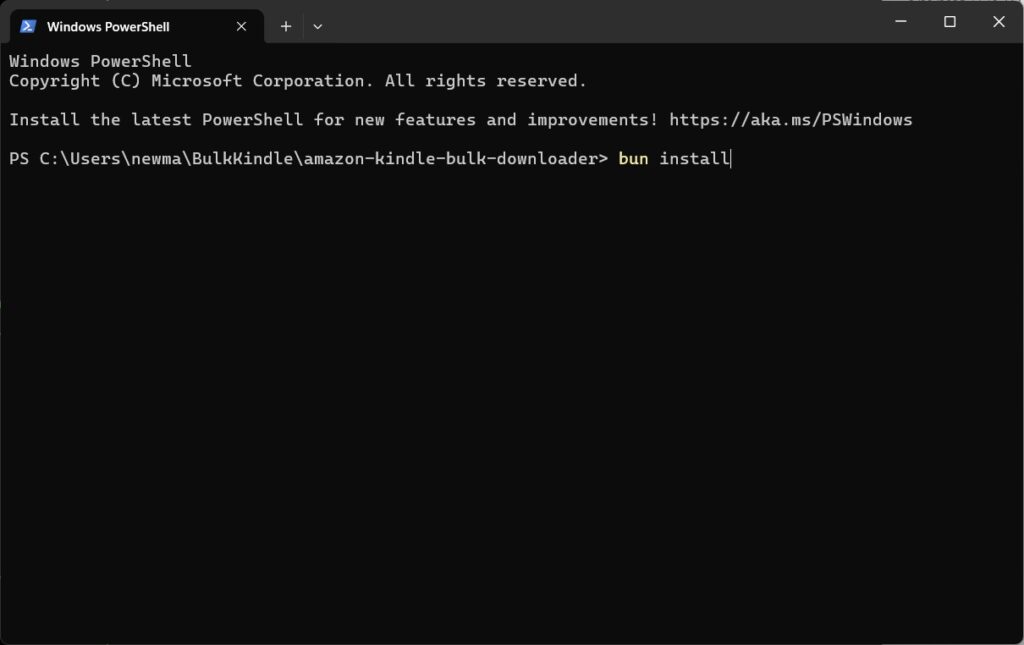
Run the Bulk Downloader
You’re almost there! In the same Terminal window, paste the following and hit Enter:
bun run start --manualAuth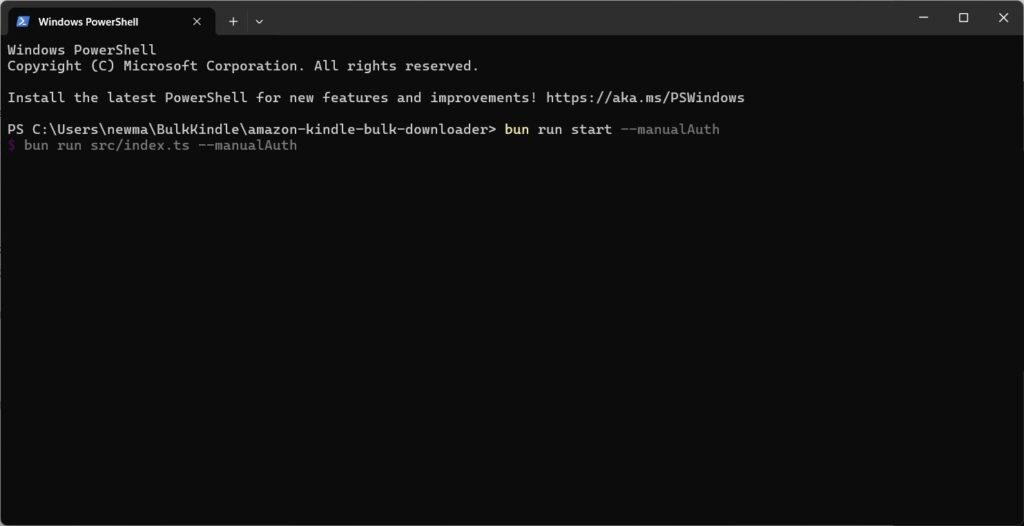
When prompted to “Enter the Amazon base URL,” type in the address for the Amazon website in your country. For US users, just paste the following:
https://www.amazon.comYou will see Amazon’s login page in a pop-up browser window. You’re almost at the finish line:
- Log into your Amazon account in the pop-up.
- Go back to the Terminal window and press “Y” on your keyboard to confirm that you’ve logged in.
- Select one of your Kindles from the device list. It doesn’t matter which.
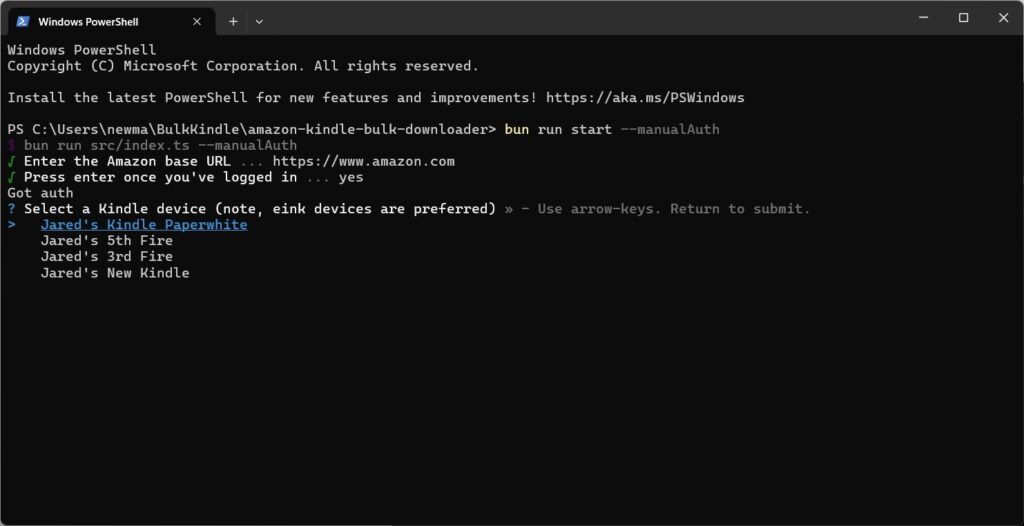
You should see an indication that your e-books are downloading.
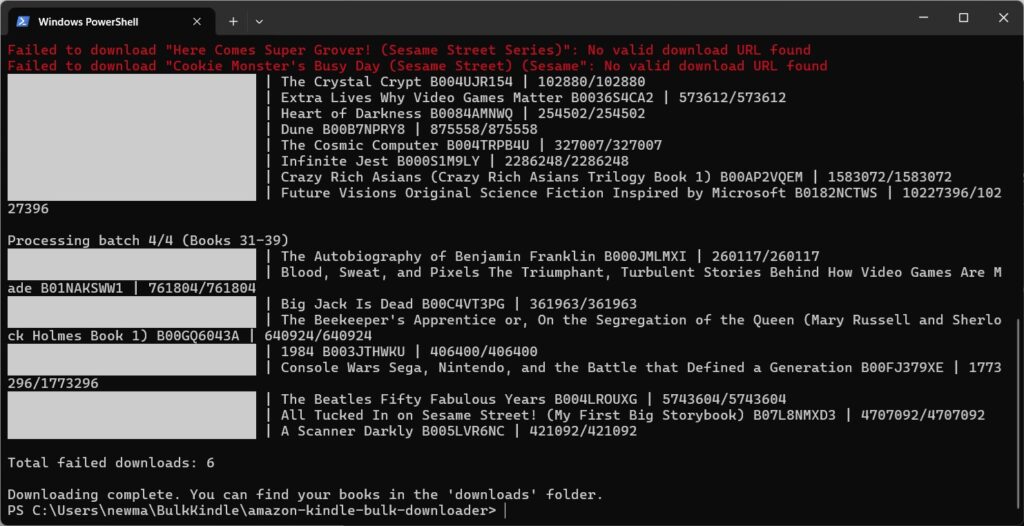
Confirm that your books are downloaded
Go back to the amazon-kindle-bulk-downloader folder in File Explorer (for Windows) or Finder (on a Mac). You should see a folder called “Downloads,” with all of your Amazon e-books in the AZW or AZW3 file format.
| ||||
