The Advisorator guide to backing up your stuff
| | |
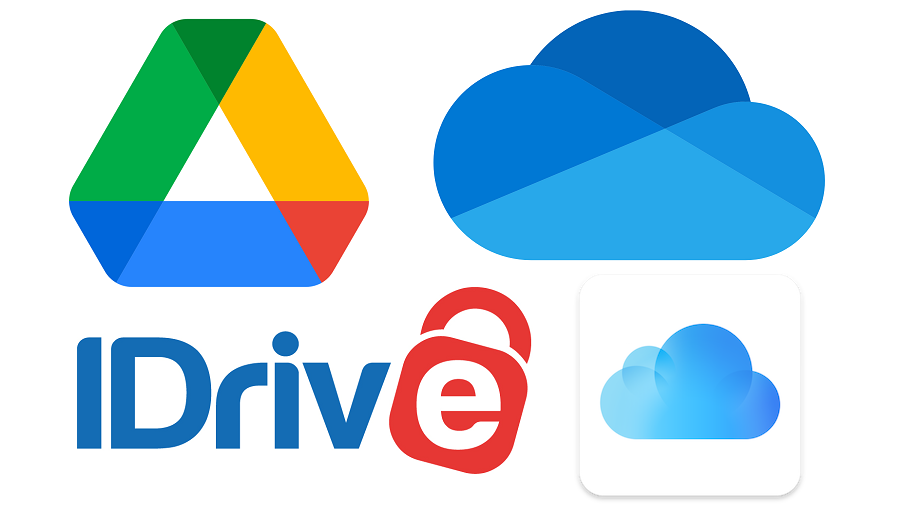
Let’s get this out of the way: Backing up your data isn’t fun. It’s a chore, and if you do it the right way, it’ll probably cost money.
But it also beats the alternative, which is losing your most precious photos, documents, and files. Phones get lost or stolen. Laptops break down. Hard drives abruptly die. A proper backup plan protects against these worst-case scenarios while also making your data easier to access from anywhere.
This guide will help you accomplish a few things:
- Find the best backup solution for you, based on the devices and services you use.
- Establish automatic backups, so you seldom have to think about them.
- Make your files easier to access, so you can stop emailing them to yourself or worrying about where you left them.
Each part of the guide will cover a different aspect of backing up your stuff, from photo and video storage to messaging and app data. Follow this advice, and you’ll have peace of mind knowing that the odds of losing your precious files and photos are extremely low. Let’s dig in.
| |||||||
Backup basics
Before getting into specific backup solutions, it’s helpful to think about the types of data you might want to protect in the first place:
- Photos and videos, including the ones you take on your phone and on dedicated cameras.
- Other files, including PDFs, Office documents, and anything else you can open through a file browser on your computer or phone.
- Messaging history, including iMessages on iOS, Google Messages on Android, and WhatsApp.
- Contacts, both on your phone and through email.
- App data, handled by individual apps such as Google Docs, Instagram, and Spotify.
- Operating system data, including settings, installed software, system images, and licensing.
Some of these data types are more important than others. You probably care more about preserving photos, for instance, than the settings you’ve chosen on a laptop. We’ll structure the guide accordingly, keeping in mind that you may need separate backup solutions for certain types of data.
Backup vs. Sync
Backing up your data means keeping copies in a safe place, so you don’t lose anything important even if something happens to your phone, computer, or external storage drives. The options generally fall into two categories:
- Sync services let you manage a single file collection across multiple devices, usually with an online storage component. If you create, edit or delete a file on one device, those changes become reflected on all your other devices. Apple’s iCloud Drive, Microsoft OneDrive, and Google Drive are all examples of sync services.
- Backup services create copies of your files for safekeeping, but don’t sync the changes back and forth from your devices. Backblaze and Carbonite are examples of online backup services, but there are a lots of offline backup utilities for external drives as well.
In other words, sync services facilitate easy access to your files from anywhere, while backup services help you recover files in an emergency. While sync services provide more convenience, backup services better-protect against accidental deletion. That said, both are helpful for safeguarding your data, and they can even work well in tandem.
Online vs. Offline
The best backup strategies involve a combination of local backups (for instance, on a hard drive connected to a computer) and online storage.
Yes, services like OneDrive and iCloud Drive have ongoing costs, and they require you to trust a remote entity with your data, but they also have long track records of keeping that data safe. I’ve had enough hard drives fail without warning—including multiple drives dying after a power surge—to find this additional expense worthwhile.
At the same time, local backups provide extra insurance against the whims of cloud storage providers. If you lose access to your online storage for any reason—a lost password, an internet outage, or even accidental account suspension—you’ll still have a copy of your most important data. Having that data on a storage drive at home also means you can easily switch cloud providers without having to download anything first.
Next up: Photo and video backups
The next section of the guide covers how to choose the best cloud photo storage service for your needs and why you should consider using one. It includes a detailed comparison chart for services like Google Photos, iCloud Photos, and Amazon Photos, along with some additional options to consider.
