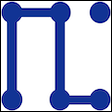A cleaner menu bar
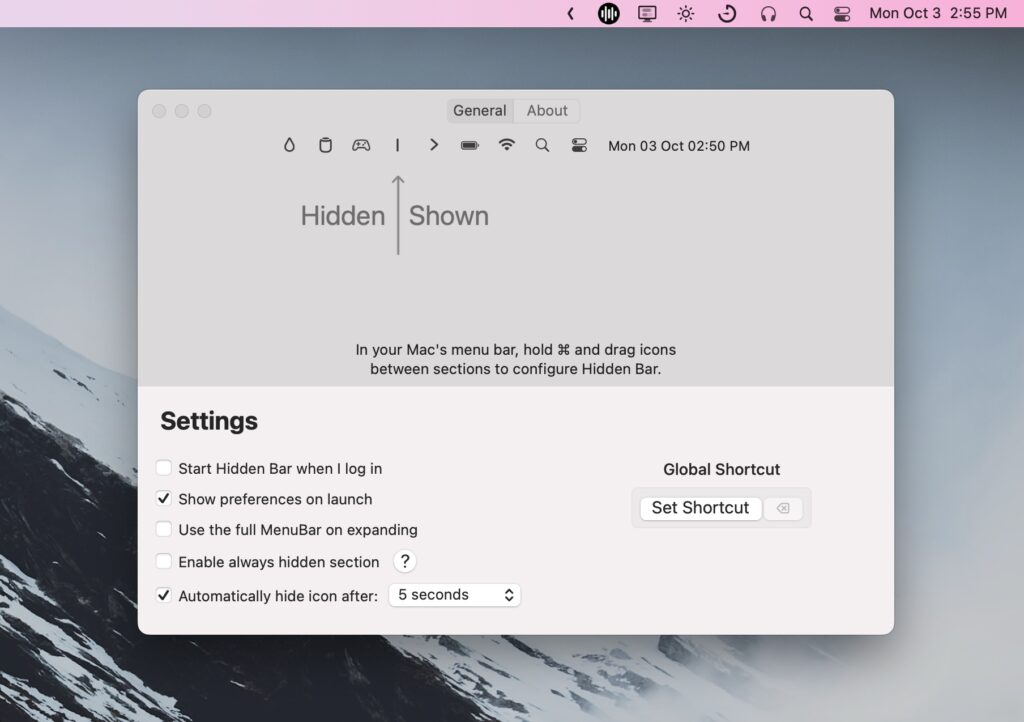
Welcome to Advisorator’s Tip of the Week, helping you learn something new from the tech world every Tuesday.
Use a Mac for long enough, and you’ll probably wind up with an overwhelming number of icons on your menu bar. Hidden Bar elegantly solves the problem by providing a space to tuck away the menu bar icons you interact with the least.
After installing the app, you’ll see a little left-facing arrow at the end of your menu bar. Click it so it points to the right, then hold ⌘ while dragging unneeded icons to the left of the arrow. You can then click the arrow again to hide those icons away.
The app’s Preferences menu also lets you automatically hide the icons after a set period of time. (Mac diehards may be familiar with a similar utility called Bartender, but I don’t need its advanced features and am happy enough with Hidden Bar as a free alternative.)
What about Windows? The Windows status bar already has its own overflow section, found by clicking the upward-facing arrow at the right side of the taskbar. Most apps appear in this overflow section by default, but you can easily drag apps in and out as needed.