Tip of the week: Hidden iOS 16 tricks
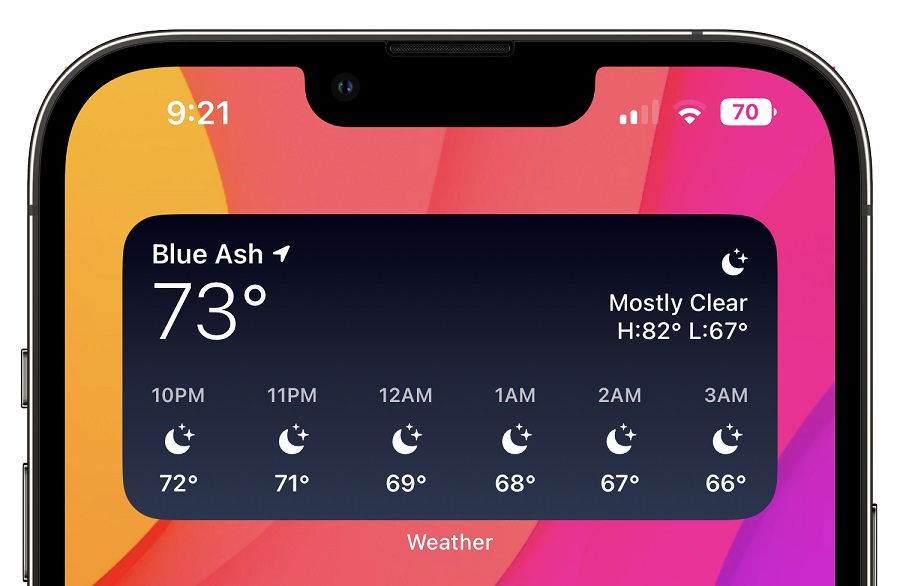
Welcome to Advisorator’s Tip of the Week, helping you learn something new from the tech world every Tuesday.
As always, some of the best features in Apple’s latest software update are also the easiest to miss. Here are a handful under-the-radar tweaks you should know about if you’ve installed iOS 16 already:
- Better battery life readings: On iPhones with camera notches, you can add a percentage level inside the battery icon, so you no longer have to swipe into Control Center to see it. Just head to Settings > Battery, then enable “Battery Percentage.”
- More tactile typing: Add a satisfying haptic bump to Apple’s on-screen keyboard by heading to Settings > Sounds & Haptics > Keyboard Feedback, then enabling “Haptic.”
- Hide the search button: By default, iOS 16 adds a search button to the home screen just above the app dock. To bring back the old icon (showing which home screen you’re on), go to Settings > Home Screen, then turn off “Show on Home Screen” under the Search heading. You can still swipe down to bring up the search bar instead.
- Hang up with Siri: Got an iPhone 11 or newer? End phone calls with no hands by heading to Settings > Accessibility > Siri > Call Hangup, then turning this feature on. Just note that whoever you’re talking to will hear you say “Hey Siri, hang up.”
- Delete duplicate photos: In Apple’s Photos app, tap on “Albums,” then scroll down to the “Utilities” section. If you have any exact copies of a photo, you’ll see a new “Duplicates” section where you can merge them together.
And for the Apple haters, a perennially fun topic: The list of iOS 16 features that Android already has.
