Browse the web on your own terms

An overdue browser extension explainer
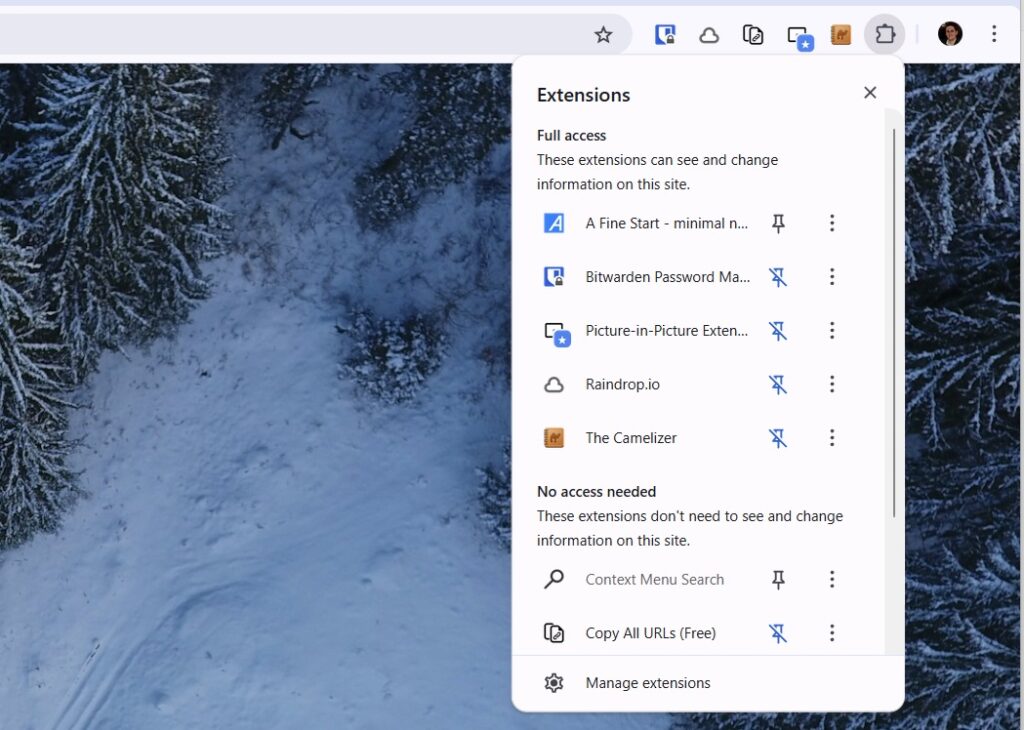
Hey there! I’m Jared Newman, and this is Advisorator, my weekly tech advice newsletter. If someone sent you this newsletter, you can sign up here.
🔒 You’re currently reading the free edition. This week’s paid subscriber edition includes info on Apple’s Siri settlement, how to sync bookmarks between different browsers, protection against tech support scam sites, and my usual news/deal roundups. Consider upgrading!
In all the years I’ve covered web browser extensions here in Advisorator, I’ve never really stepped back and explained what they are.
I should have done this sooner, because extensions are one of my favorite things about desktop web browsers, and maybe about computing in general. Extensions let you do things that your browser or the site your visiting never had in mind, like blocking ads, checking product price histories, and installing a better new tab page. They’re a way to take more control over your browser and interact with the web on your own terms.
But installing a lot of extensions can also bring trade-offs, and managing them can get tricky. Whether you’re new to extensions or not, I hope this explainer will bring some clarity.
The basics
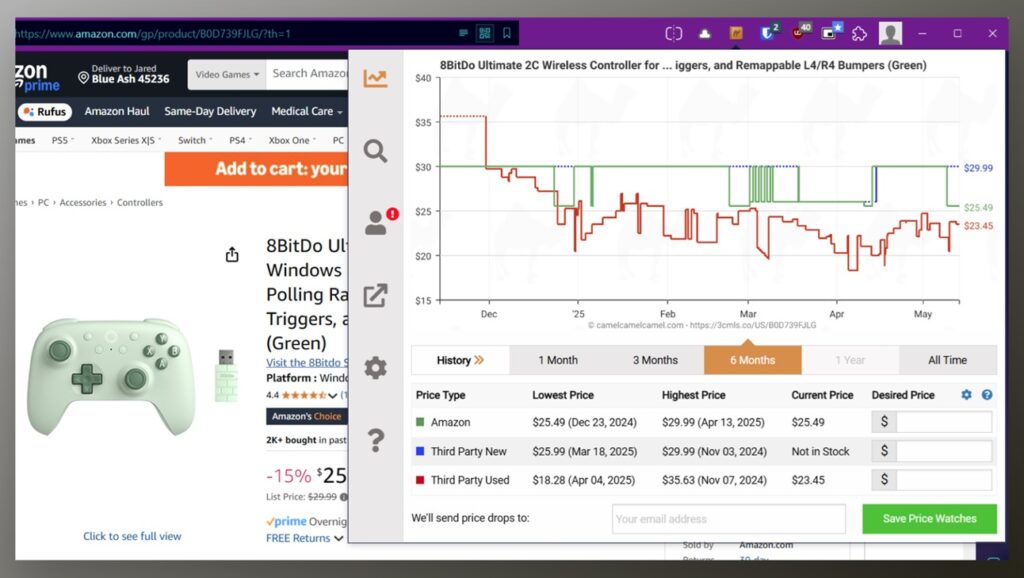
Extensions, also known as plug-ins or add-ons, are little software programs that run inside your browser. While there are many kinds of extensions, they generally fall into a few categories:
- Extensions that modify web pages: An ad blocker such as uBlock Origin blocks your browser’s connection to known advertising networks, preventing ads from loading on the page. A dark mode extension such as Dark Reader forces websites to display light text on a dark background.
- Extensions that supplement web pages: When you’re on an Amazon product page, The Camelizer extension can bring up the price history in a little pop-up window. Raindrop.io’s extension lets you save the current page to your bookmark collections.
- Extensions that add extra browser features: Google’s picture-in-picture extension lets you watch videos in a floating window, while OneTab collapses all your open tabs into a single list view.
Unlike applications you install on your computer, extensions are contained within your browser. Proton’s VPN extension, for instance, will only affect pages you open in the browser, whereas the Proton VPN desktop app will affect traffic from any app on your computer.
Many browser extensions are free to use, but some may offer premium features with a subscription or one-time payment.
Where to get extensions
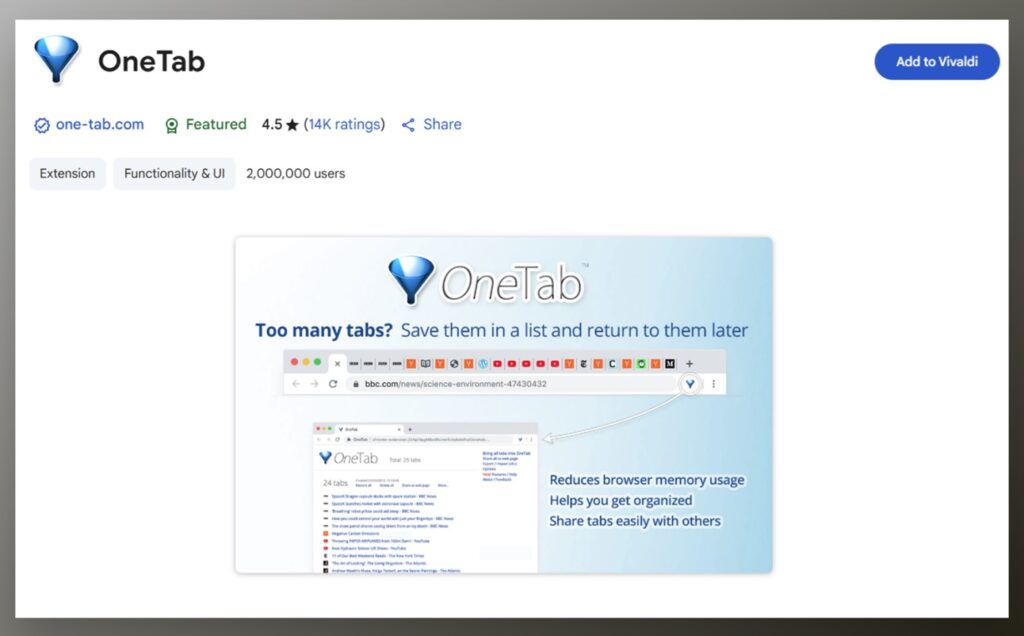
The way to install extensions depends on your choice of browser. If you use Chrome, you’ll get extensions from the Chrome Web Store. With Firefox, you’ll use the Firefox Add-Ons store. Safari extensions come from Apple’s App Store.
As for other browsers such as Microsoft Edge, Vivaldi, Brave, Opera, most of these can use Chrome Web Store extensions as they use the same underlying code as Chrome. (Edge also has its own extension store, but with a more limited selection.) Browsers that are based on Firefox’s code, such as Zen Browser and Librewolf, use Firefox’s Add-Ons store instead.
While most desktop web browsers support extensions, there are exceptions. DuckDuckGo’s browser, for instance, won’t let you install them.
Before you install an extension
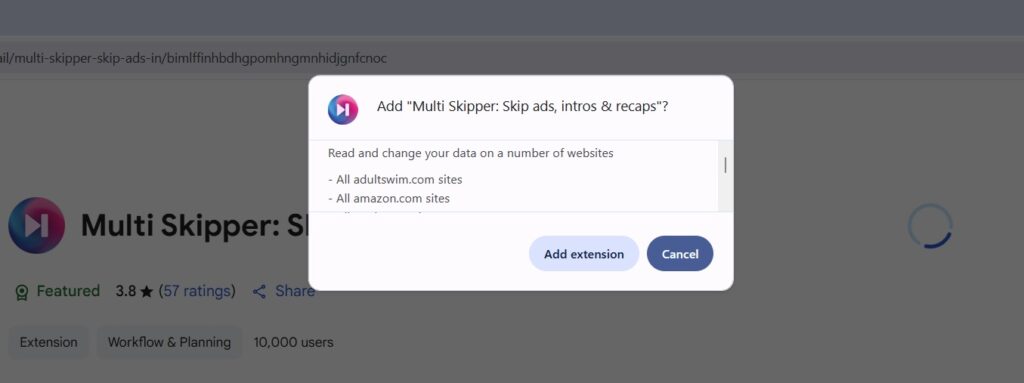
Because extensions can run their own code and access browsing data, you should exercise some caution when installing them. It’s not unheard of for malicious extensions to steal browsing data, run adware, or worse.
To err on the safe side, look for a “Featured” badge for Chrome extensions and a “Recommended” badge for Firefox ones. Checking an extension’s user reviews, privacy policy, and developer website can’t hurt either.
When you install an extension, you’ll also see a list of data it needs to access. A tab management tool that asks to see your browsing history makes sense, but an extension that blocks ads on streaming sites shouldn’t need access to all your browsing data.
Even if an extension isn’t nefarious, it can slow down your browser, clutter your menu bar, and prevent websites from working properly. Avoid extensions that duplicate features built into your browser already, and remove those you’re not actively using.
Managing extensions
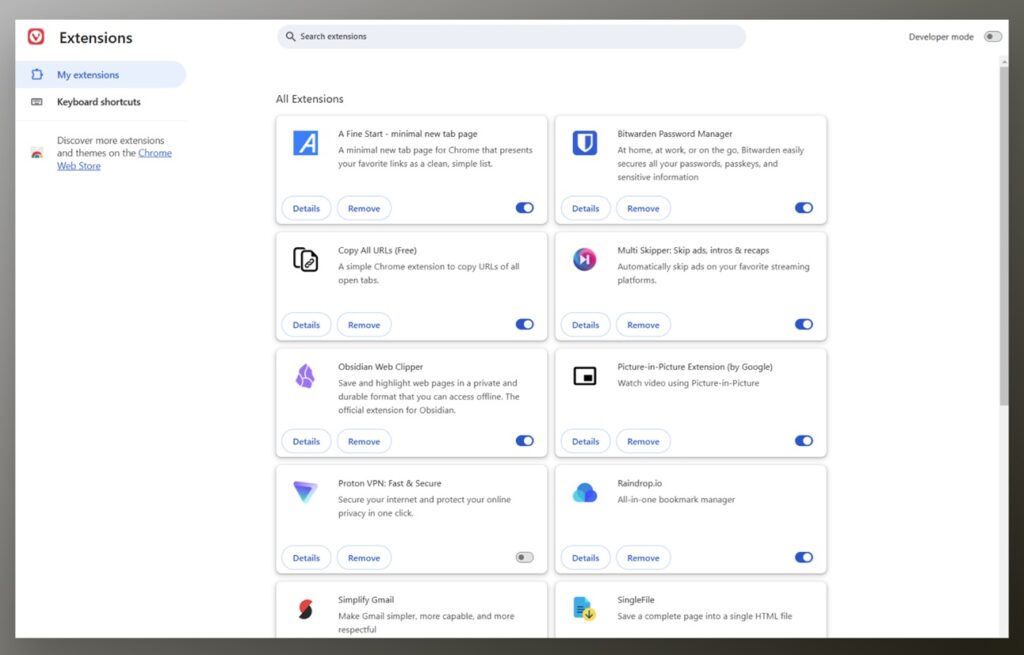
Most browsers have an extension icon (resembling a puzzle piece) next to the address bar. Click on that to see a list of all your installed extensions. (In Safari, head to Safari > Settings > Extensions.)
For the extensions you interact with most, you can pin them to your browser’s menu bar, so you don’t have to click the extension button to see them. I pin my password manager, ad blocker, CamelCamelCamel’s price checker, Raindrop.io’s bookmark creator, and a picture-in-picture mode.
To uninstall an extension, right click on it and hit “remove.” Right-clicking can also reveal extra settings or features in some cases.
Most browsers also have a separate menu that shows all your installed extensions. From here you can view additional details or temporarily disable extensions instead of deleting them.
Extensions for phone browsers
While extensions are typically associated with desktop web browsers, a handful support extensions on phones and tablets as well.
On iOS, Safari supports some of the same extensions as the Mac version, but not all of them. Orion lets you install extensions from the Chrome Web Store or Firefox Add-Ons store, though they don’t always work properly.
For Android, Firefox supports a limited number of extensions. Microsoft Edge for Android also has limited extension support, but the experimental branch of Microsoft Edge for Android has a workaround for installing a larger selection.
My most-used extensions
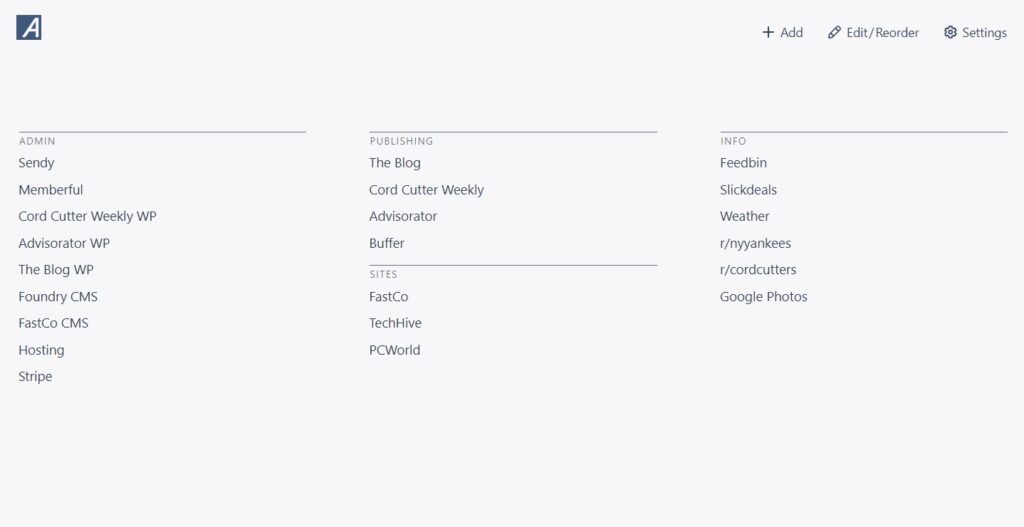
- uBlock Origin: My preferred ad blocker, for now.
- Simply Gmail: Makes the Gmail website cleaner and less cluttered while adding extra features like date grouping and topic bundles. Costs $24 per year.
- The Camelizer: Look up the price history of products on Amazon.
- Picture-in-Picture Extension (by Google): Sends any video to a floating, resizable window.
- Bitwarden: My password manager of choice.
- AFineStart: Alternate new tab page with links grouped by category. Sometimes I use Tabliss instead.
- Multi Skipper: Fast forwards through commercials on ad-supported streaming services.
I list a bunch of other useful extensions under the “Browser Tools” section of my Ultimate List of Awesome Apps for Advisorator subscribers.
Got questions about browser extensions or a favorite you’d like to share? Let me know!
🔒 Members-only: Apple’s Siri settlement, how to sync bookmarks between different browsers, and protection against tech support scam sites
Stay on top of what’s happening in tech with the full newsletter, which includes quick tips, app recommendations, deals, and news roundups. Subscribers also get online archives and my tech tutorial collection.
Get more info here, or pick a plan below. The web version of this newsletter will automatically upgrade to the paid edition when you’re signed in, and you’ll get the complete newsletter starting next week:
Thanks for reading! If you have any questions for me, just reply to this email to get in touch.
Until next week,
Jared
PS: Here’s the fortune I opened on Sunday:
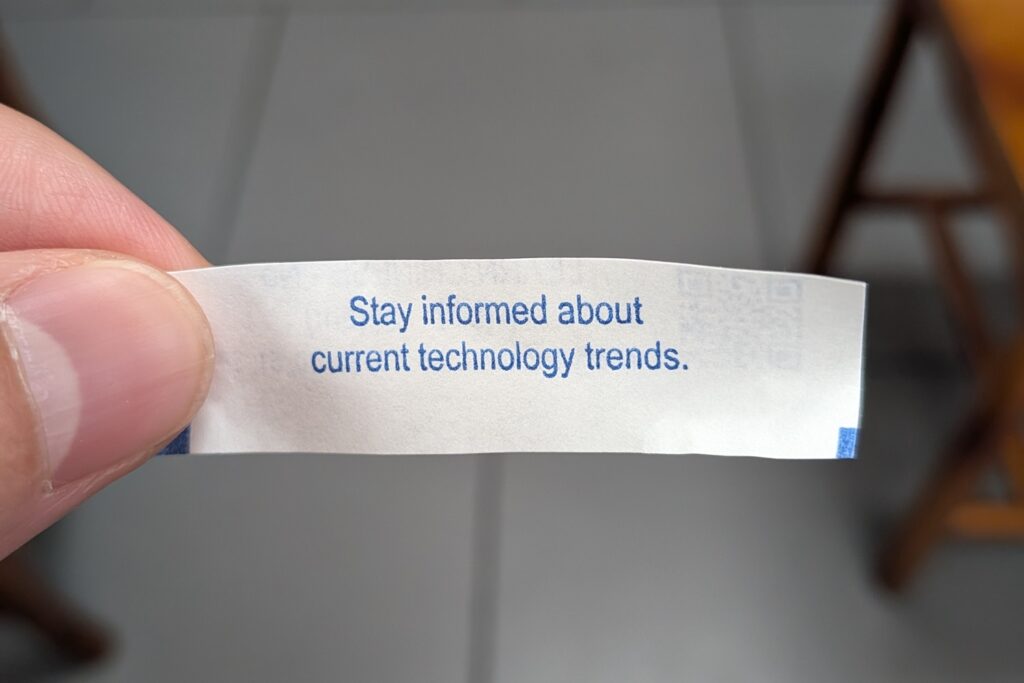
Did someone share this newsletter with you? Sign up to get it every Tuesday.
