12/26/2023: The new Outlook, explained

Explaining the new Outlook
Plus: An eye-opening File Explorer trick

Hey folks! As I mentioned last week, I’m breaking from the usual newsletter format for the next couple weeks to recharge heading in 2024.
For this week’s newsletter, I’m excited to turn the reins over to Chris Hoffman, author of the most excellent Windows Intelligence newsletter. I’ve been following Chris’s work for many years on sites like PCWorld and How-To Geek, and his newsletter has quickly become a must-read for me (even as a part-time Mac user).
Chris recently shared some great insights on Microsoft’s recent Outlook overhaul—which is something a bunch of you have asked me about—plus a helpful Windows File Explorer tweak that’ll take you about three seconds to set up. I’m republishing these tips here with his permission.
Take it away, Chris!
Demystifying “the new Outlook”
By Chris Hoffman
Have you noticed Microsoft has a “new Outlook”?
Now, the Outlook product line is pretty complicated to explain. Here it is:
- Microsoft Outlook, the classic traditional desktop email program that’s part of Microsoft 365.
- Outlook on the web, a web-based version of the traditional Outlook experience for businesses (and Microsoft 365 subscribers), formerly known as Outlook Web App.
- The Mail app on Windows, a lightweight way of looking at email built into the operating system.
- Outlook.com, a free email service that replaced Hotmail, complete with a webmail interface.
- The Outlook Mobile app, a mobile app for reading your email — on Outlook.com or other email services.
So what’s happening? Well, Microsoft is unifying things. The Mail app on Windows is being replaced by “the new Outlook.”
That new Outlook is actually based on the Outlook.com web application. However, it runs in an app on your computer — and it can access more than just Outlook.com.
In fact, the new Outlook app can also access Gmail, Yahoo! Mail, and Apple iCloud email accounts—in addition to any old email account that works over the standard IMAP protocol. (iCloud support is a recent addition.)
Microsoft is frantically adding features to the new Outlook app. It doesn’t yet have offline support, for example—that should be coming soon.
But overall, I’ve been trying out the new Outlook lately, and, if you need something simple, it works pretty well. It’s becoming a fine replacement for the Mail app, mostly. It does need a few features, like offline support!
What’s really surprising is what’s happening to the old, classic Microsoft Outlook desktop application.
This new Outlook isn’t just a replacement for the built-in Mail app. It will eventually replace the classic desktop version of Microsoft Outlook many businesses depend on.
That’s a ways off, though. The new Outlook is going to need a lot more development time before it gets there. Still: This new Outlook isn’t going to end up as feature-packed as the classic Microsoft Outlook. Watching how Microsoft sells that transition to businesses is definitely going to be interesting.
So — in summary, if you’re still using the classic Microsoft Outlook desktop app, there’s a good chance you have a few years before it’s being replaced. You’ll almost certainly have a lot of warning before the traditional Outlook application is replaced.
Even the Windows Mail app will continue working until the end of 2024, so while you can switch to the new Outlook today (just open the Mail app and activate the “New Outlook” switch), you have another year ahead of you before you have to leave it behind.
Jared’s addendum: While all this has been happening, Microsoft also overhauled Outlook for MacOS and made it free. For more details on that, check out this column by friend of the newsletter Dwight Silverman.
A quick File Explorer trick
(Also by Chris Hoffman)
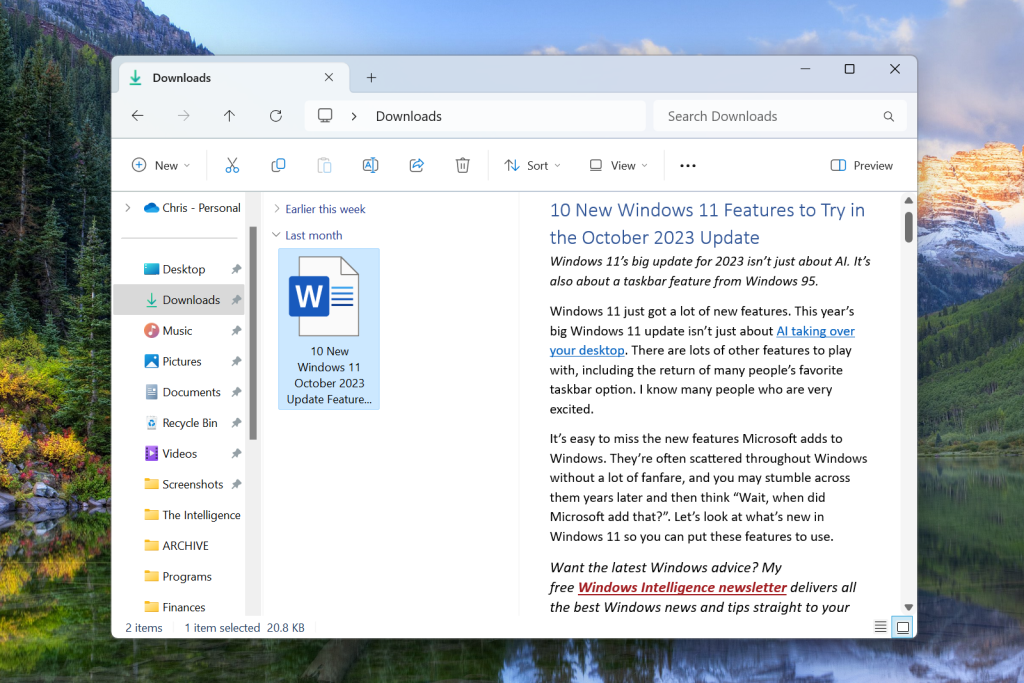
File Explorer has useful “Preview” and “Details” panes, but they’re hidden by default.
These panes will let you see lots more information about your files — you can even read Word documents, scroll through PDFs, and view images — right in File Explorer, without opening them first.
Microsoft just gave them a visual upgrade in Windows 11’s 2023 Update — but they’re available on Windows 10 PCs, too.
First, launch File Explorer. Then, on Windows 11, click either the “Details” or “Preview” button that appears at the right side of the toolbar.
To change the type of pane, click the “View” button on the toolbar and select either “Details pane” or “Preview pane”
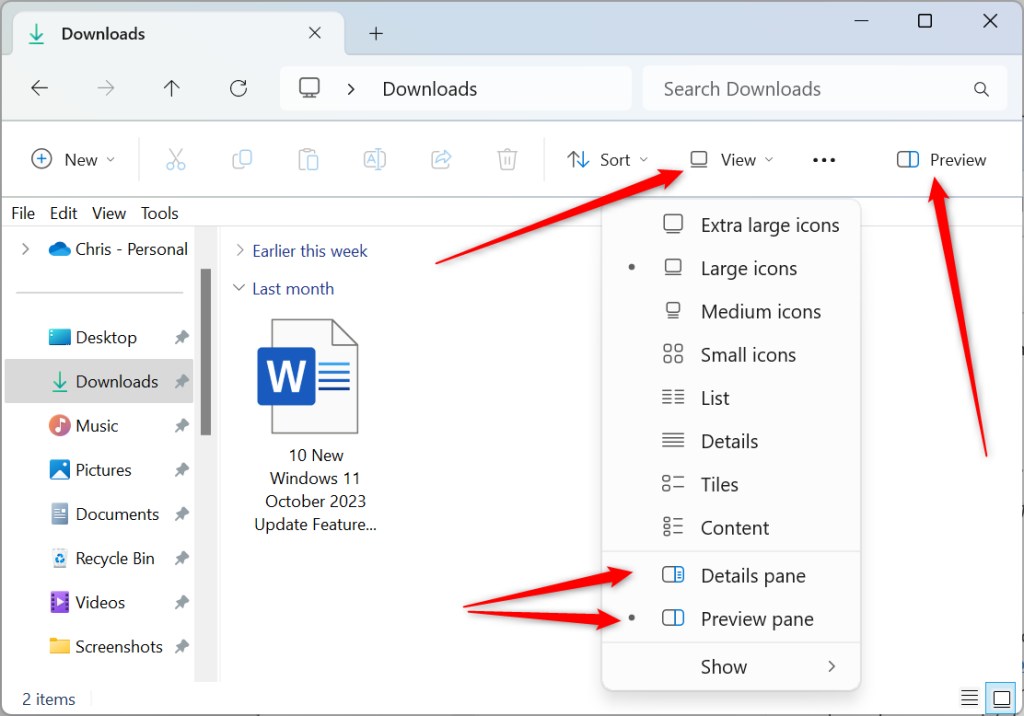
On Windows 10, click the “View” tab on the ribbon and click either “Preview Pane” or “Details pane.”
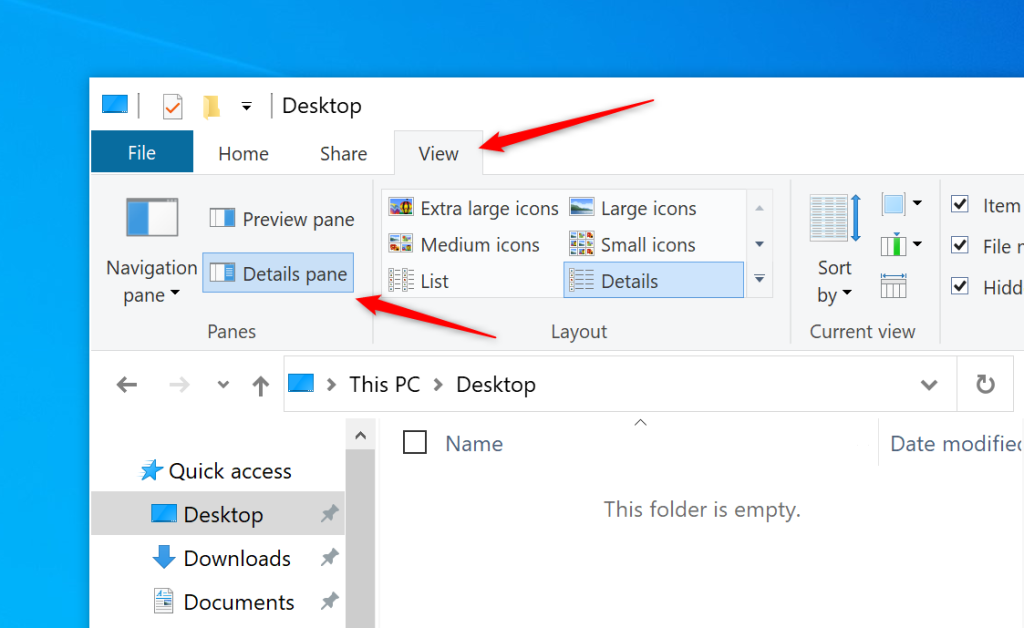
You can also press Alt+P to open the Preview pane or Alt+Shift+P to open the Details pane. Press the same keyboard shortcut again to toggle the pane off.
The Preview pane will show you previews of file contents — including full images, Word documents, and PDF files right in the sidebar in File Explorer.
The Details pane will show you a smaller thumbnail preview along with details about the file, like its file size and creation date.
From the archives
If you enjoyed the above tips from Chris, here are some relevant issues of Advisorator that I’ve previously written for paid subscribers:
- Make Windows 11 less annoying
- A field guide to alternative email apps
- Reclaim your storage space
- I’m trying to drop Gmail
Upgrade your subscription to read every past issue of Advisorator and get exclusive advice columns from me every week. I’m extending the free trial period to four weeks for a limited time, so you’ll have plenty of time to catch up.
Thanks for reading!
Thanks again to Chris Hoffman for this week’s Outlook and File Explorer tips! Check out his Windows Intelligence newsletter to get more advice from the realm of Microsoft every week.
I’ll be back in your inbox next week with something a little different. Stay tuned, and Happy New Year!
Until 2024,
