12/5/2023: Holiday cards made easy

Make a holiday card the easy way
Plus: The iPhone NameDrop scare, Microsoft Paint’s comeback, and refurb Apple deals
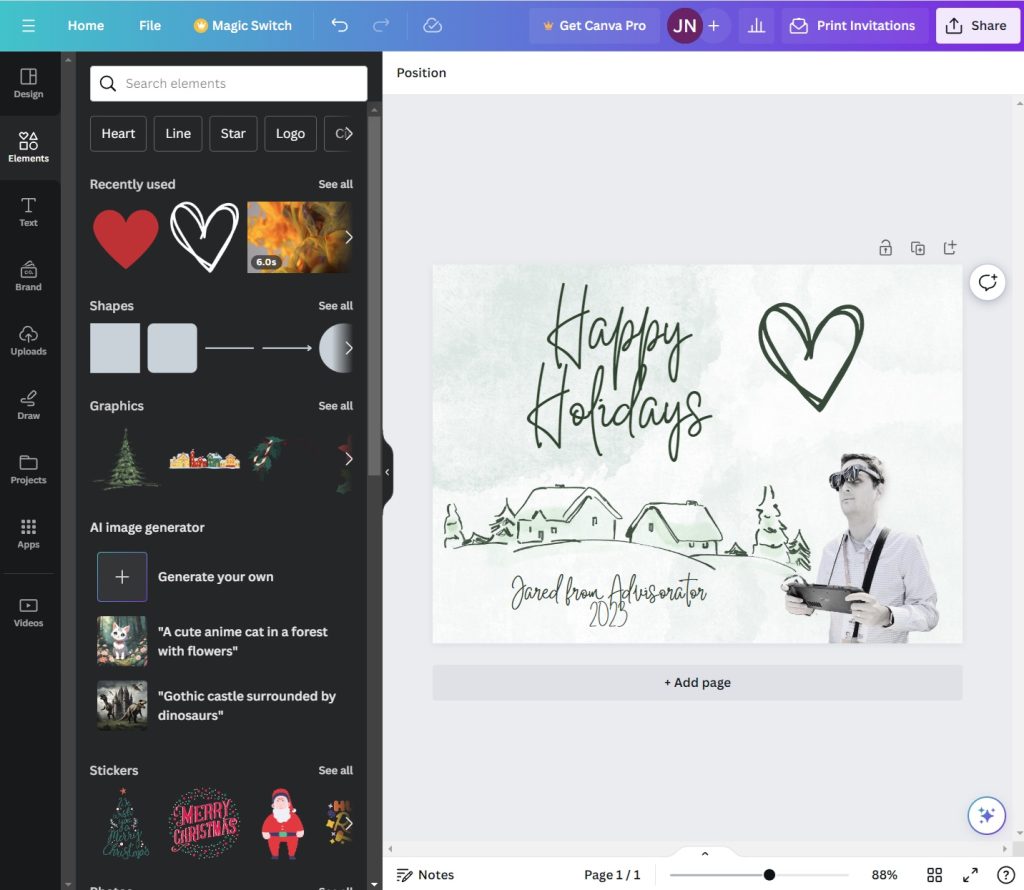
This week’s column idea was brought to you by my mother.
I was asked for ways to create holiday cards for physical or social media, specifically involving pictures of people on top of snazzy background graphics. While creating such things used to require some Photoshop chops, now it’s fairly easy if you have the right tools. (My beloved mom’s inquiry was presumably inspired by a bit of FOMO on Facebook.)
Anyway, let’s walk through some ways to create your ideal holiday card with as little effort as possible.
Need to know
The NameDrop scare: Thanks to some viral posts on Facebook, a lot of folks are freaking out about a new iOS 17 feature called NameDrop, which lets iPhone users share contact info by holding their phones next to each other. It’s a neat feature, but the way it works has been wildly misinterpreted by various U.S. police departments, which have implied that anyone can just stumble around, bumping into people and hoovering up their contact info.
This is not how NameDrop works. Sharing contact info only happens if you unlock your phone, hold it within a few centimeters of the other phone, then agree to share through an on-screen prompt. It would be extremely difficult to do all that by accident.
That said, if you really want to disable NameDrop, you can do so by heading to Settings > General > AirDrop, then turning off the “Bringing Devices Together” toggle.
Evernote limits: Evernote is putting a bigger squeeze on non-paying users as it tries to turn the notetaking app’s fortunes around. Without a $15 per month subscription, users will only be able to keep a single notebook and 50 notes. Those who already exceed those limits will be able to view and edit existing notes, but won’t be able to create new ones.
Italy-based app developer Bending Spoons acquired Evernote earlier this year and promptly laid off most of its U.S. staff. The company says it’s since been shoring up speed and stability while laying the groundwork for future development. If you’re already paying for Evernote, maybe this is good news, but I’ve been investing my notetaking efforts into Obsidian precisely to avoid a scenario where my notes are held ransom by sudden policy changes.
Tip of the moment

MS Paint is cool again: For years, I was mildly ashamed to admit how much I used Microsoft Paint. Crude as it was, no app was faster at pasting, cropping, and marking up screenshots; it’s a big part of my workflow when putting together this newsletter.
In Windows 11, Microsoft has been adding some new features to Paint that are worth checking out:
- Background remover: As mentioned in this week’s column, click the little person icon under the “Image” section to remove the background from any photo.
- Image generator: Click the “Cocreator” button to add AI-generated images directly through Paint. Just type in the kind of image you want to see, choose an art style, and click “Create.”
- Layers: After opening an image, click the Layers button, then click the + button at the top of the sidebar. Now, you can draw or paste images on the new layer without affecting the original image, similar to layer-based editing in Photoshop. (Try using this in conjunction with the aforementioned background remover.)
I still prefer Photopea for more in-depth editing, but Microsoft’s done a nice job adding new features to Paint without ruining the simplicity that makes it appealing in the first place.
Now try this
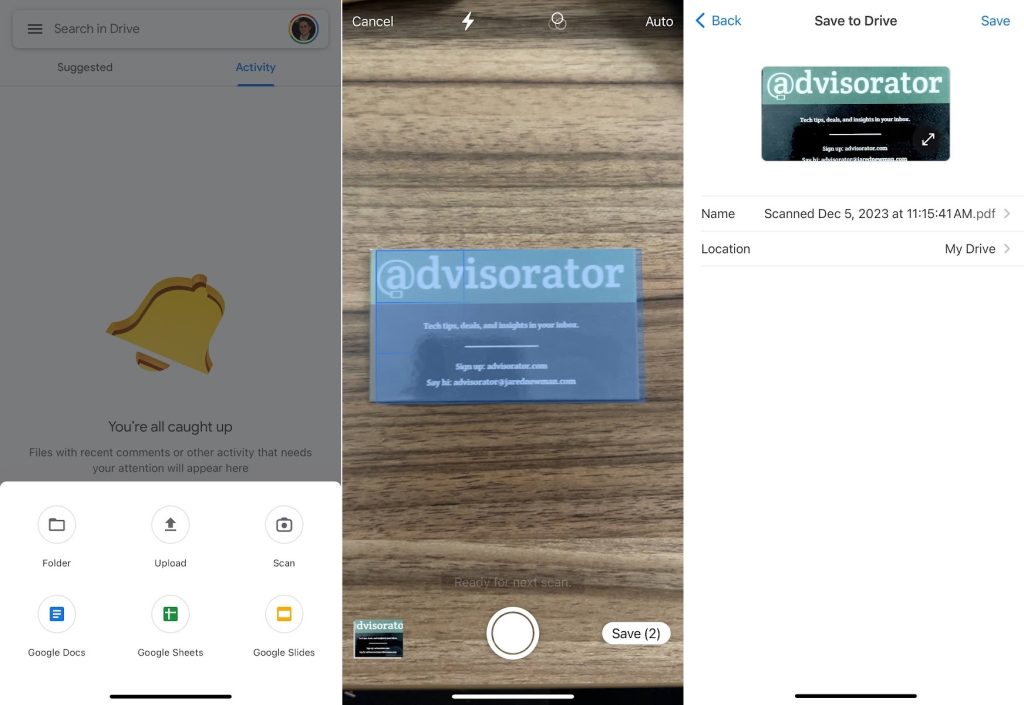
Google Drive document scanning: For about a decade now, Google Drive’s Android app has supported document scanning, so you can take pictures of paper documents and save them as PDF files. That feature has finally made its way to Google Drive’s iOS app alongside some overall improvements to the scanning process.
To scan a document, open Google Drive and either click the camera button, or hit the + button and select “Scan.” You’ll see guidance on how to position your document, and can combine multiple scans into a single PDF file.
As I’ve mentioned previously, document scanning is also built into Microsoft’s OneDrive and Apple’s Files app on iOS.
Further reading
- The Alexa mobile app gets a makeover.
- Google’s Messages app for Android is getting some neat new features.
- Firefox is bringing extensions back to its Android app.
- Once-popular podcast app Castro appears to be shutting down.
- Why local backups matter: Google Drive lost months of data from some users.
Spend wisely

Thanks for reading!
A parting thought: If your phone, tablet, or computer won’t turn on, sometimes it’s just the charger. I was reminded of this after grabbing an old Chromebook from my parents’ place over Thanksgiving—my plan is to experiment with Linux on it—only to find it unresponsive. A cheap charger from Amazon got it back up and running again.
Got tech questions for me? Just reply to this email to get in touch.
Until next week,
Jared
