6/27/2023: Stop emailing yourself

Seven ways to transfer stuff
Plus: More LastPass problems, better-sounding calls, and a killer Eero deal

Hey there! I’m Jared Newman, a veteran tech journalist, and this is Advisorator, my weekly tech advice newsletter. If someone shared this newsletter with you, consider signing up to get it every Tuesday.
We’ve all done it before.
In times of desperation, it’s all too tempting to send files, links, or text snippets to yourself in the form of an email. While it’s not the tidiest or most efficient method for flinging data around, at least you know it’s going to work.
That said, there are even faster and better ways to send information between your phone, tablet, and computer (or to other people nearby), ones that will spare your poor inbox from even more clutter. Keep these handy little tools in mind, and you’ll never have to email yourself again:
Airdrop
This Apple feature lets you easily share pictures, files, or other info between nearby iPhones, iPads, and Macs.
How to use it: Use the Share button in your browser or apps, or select “Airdrop” from the sidebar in Finder on a Mac, then choose the device or nearby person you want to share with. (Make sure Wi-Fi and Bluetooth are enabled on both devices first, and adjust who you can share with under Settings > General > Airdrop & Handoff.)
- Pros: Hardly any setup required. Works with non-obvious things such as contacts, links from your web browser, and selected text.
- Cons: Leaves non-Apple users out.
Pairdrop
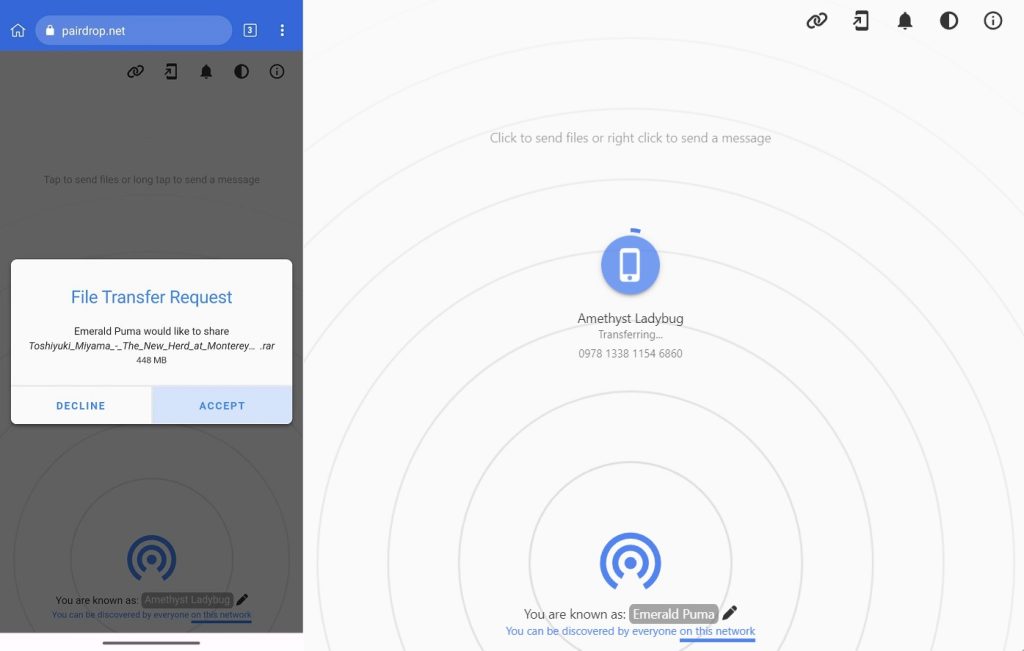
Since I don’t work exclusively in Apple-land, Pairdrop has become an indispensable tool when I just want to transfer a link, text snippet, or file across devices with minimal fuss. (I’ve previously mentioned a similar tool called Snapdrop, but Pairdrop seems more reliable and has a neat remote-sharing feature as well.)
How to use it: Visit Pairdrop.net in any browser on both devices. Tap the device you want to send to—or right-click/long-press to send text—then select your file. To share with someone who’s not on the same Wi-Fi network, click the link icon in the top-right corner, then enter the six-digit code (or scan the QR code) on the other device.
- Pros: Shares quickly, works on any device with a web browser, and is great for sending text snippets or links.
- Cons: Airdrop users will scoff and think you’re a dork.
Payload
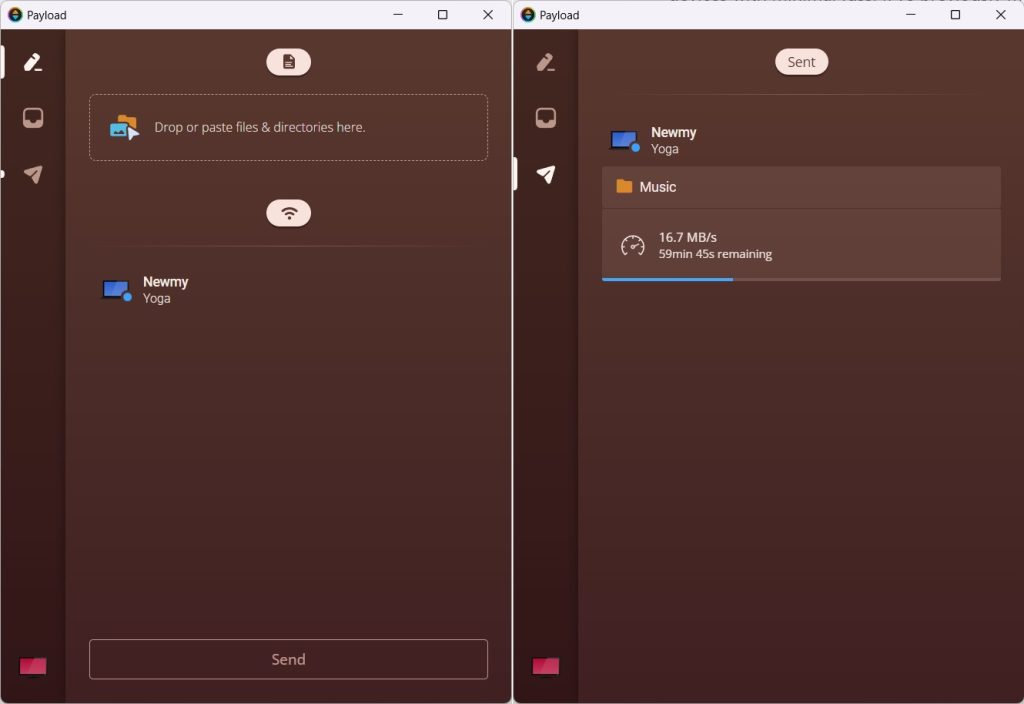
This free app can transfer large files—or entire folders—across any two computers over a local Wi-Fi network. I use it to send files in bulk to my Steam Deck with minimal effort, but you could just as easily use it to copy lots of files onto a new or secondary computer.
How to use it: Install Payload on each device. Drag your files or folders into the app, choose the device you want to send to, and click “Send.” Approve the transfer on the other device to start sending.
- Pros: Super fast with no logins or share codes to deal with. Auto-resumes if one computer turns off. Plus, it even works with Linux!
- Cons: No mobile apps.
Universal Clipboard
For Apple users, the best way to transfer text and links across devices is through the clipboard. With the Universal Clipboard feature, anything you copy becomes instantly available across all your iOS devices and Macs, provided they’re logged into the same iCloud account.
How to use it: Make sure Handoff is enabled on each device under Settings > General > Airdrop & Handoff, then just copy on one device and paste on the other. (If that doesn’t work, make sure Bluetooth and Wi-Fi are on as well.)
- Pros: It feels like magic.
- Cons: Only works for text and links, and doesn’t support non-Apple hardware. It could also cause trouble if someone else is using one of your devices at the same time.
Clipt
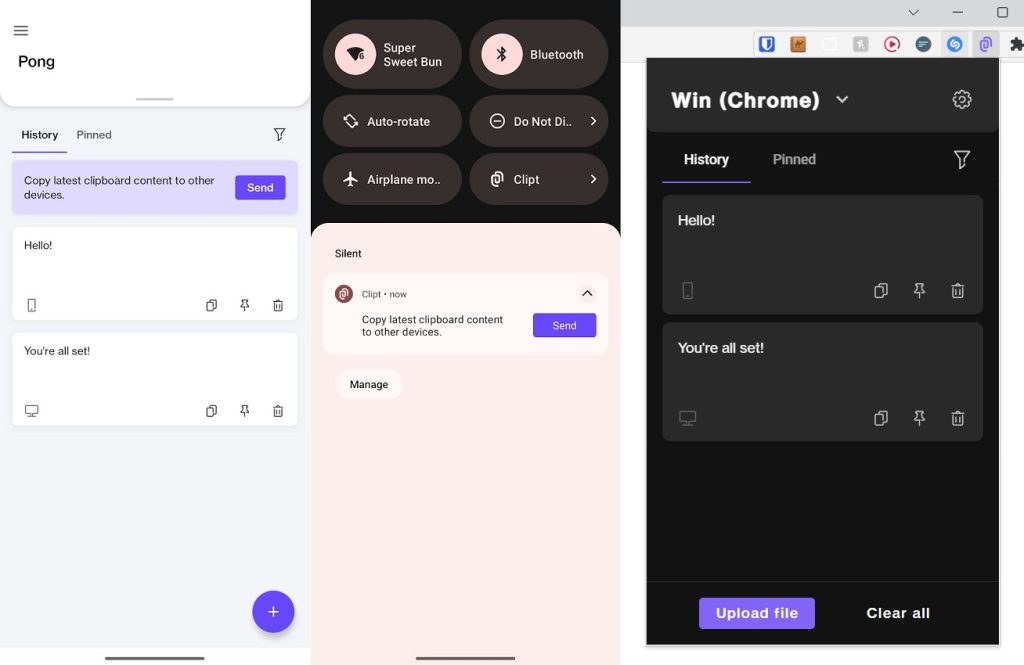
While it’s not as slick as Universal Clipboard, Clipt is a fine alternative for syncing text between non-Apple clipboards.
How to use it: Install Clipt’s browser extension and Android app, sign into your Google account on each and connect to Google Drive, which handles the syncing. Copy on Android, then paste on your computer. (To send content from your Android clipboard, you’ll need to tap on Clipt’s notification or quick settings button after copying.)
- Pros: Works quickly across Android, Windows, and Chrome OS devices.
- Cons: The setup’s a bit clunky, and copying from Android takes more effort. There’s also no setting to automatically wipe previous clipboard items.
Cloud storage
If you’re using a cloud storage service such as iCloud Drive, OneDrive, or Google Drive, you can upload files to it and access them from practically any device.
How to use it: Read my primer on picking a cloud storage service, then set up automatic photo backups from your phone, or use the Share button to send individual files.
- Pros: Uploads are always available until you delete them.
- Cons: The sharing process can be clunky and syncing takes time. Some things don’t need to be stored indefinitely and are just waste of storage space. Not ideal for text or links.
Browser QR codes
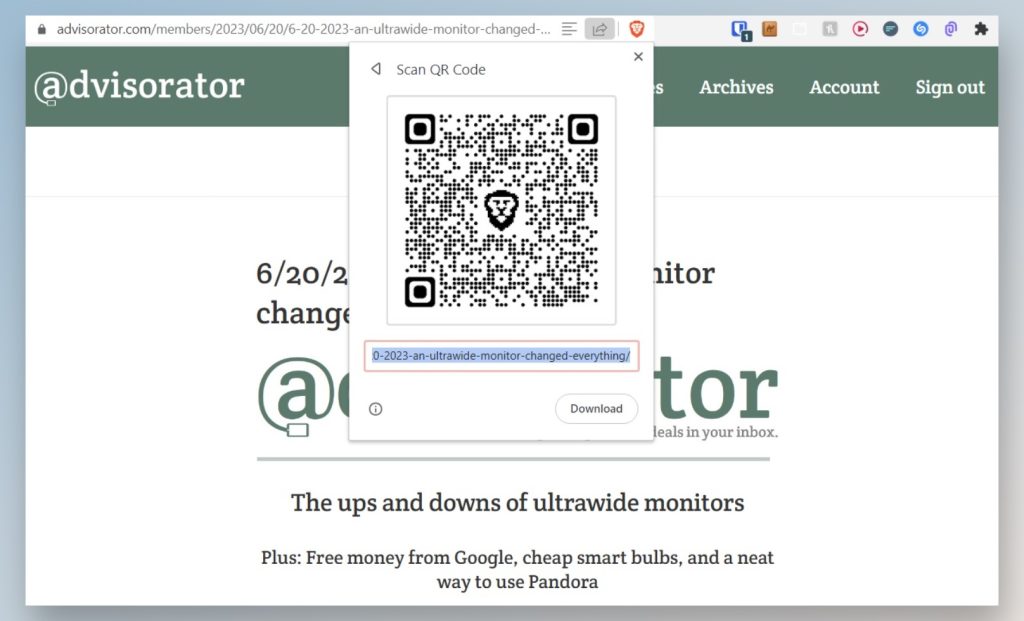
When I need to send a web link from my computer to my phone, I don’t bother with any of the above methods. Instead, I use my browser to generate a QR code, then scan it with my phone’s camera to open the link there.
How to use it: In Chrome, click the Share button in the address bar, then select “Create QR code.” The process is similar in most other browsers, though some include a QR code icon directly in the address bar.
- Pros: Extremely fast.
- Cons: Only for links in your desktop browser, and nowhere else.
News, tips, and deals
Advisorator’s paid subscribers get the full newsletter every Tuesday, including bonus tips, news roundups, and deals.
Sign up to read the full issue along with archives of every past newsletter:
Thanks for reading!
Got tech questions for me? Just reply to this email to get in touch.
Until next week,
Jared
